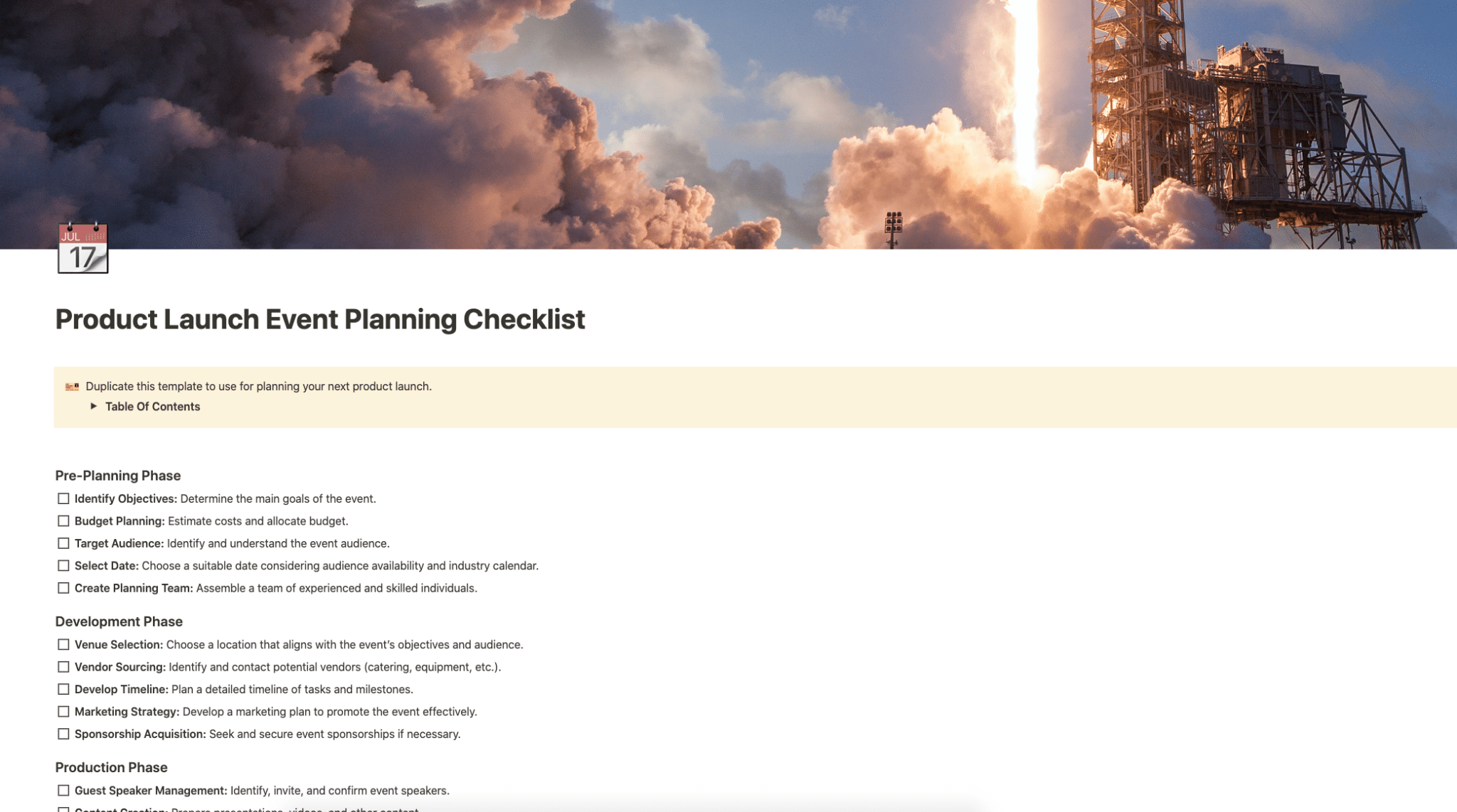Use this template to use for planning your next product launch.
Buy on
Contents
Notion – Product Launch Event Planning Checklist Template
Use this template to use for planning your next product launch.
Why You Need This Template
Launching a product is a meticulous process that requires careful planning and coordination of various tasks. Without a structured plan, you risk overlooking crucial elements that can impact the success of your launch. The Product Launch Event Planning Checklist Template is designed to guide you through each phase of your product launch event, ensuring that you have all bases covered. From pre-planning to post-event activities, this template acts as a comprehensive roadmap for a seamless and successful product launch.
Template Features
- Structured Planning: The template is divided into different phases, including Pre-Planning, Development, Production, Promotion, Implementation, Evaluation, and Post-Event Phase, making it easier to organize and track tasks.
- Detailed Tasks: Each phase contains specific tasks that are crucial for the success of your product launch event. These tasks are outlined clearly to guide your planning process.
- Adaptable: The checklist is not rigid; it can be adapted to meet the unique requirements and nature of your product launch event. You can mark off tasks as they are completed and adjust each phase as necessary.
- Comprehensive: From identifying objectives and budget planning in the pre-planning phase to feedback collection and performance analysis in the evaluation phase, this template covers all aspects of event planning.
- User-Friendly: The template is designed for ease of use, with a straightforward layout and clear instructions for each task.
Adding Template To Your Account
After purchasing the template from Gumroad, duplicating it to your own account is a straightforward process:
- Open the Template: Once your purchase is complete, open the Product Launch Event Planning Checklist Template.
- Duplicate the Template: On the upper-right corner of the template page, you will find the “Duplicate” option. Click on it.
- Select Workspace: A window will appear asking you to select the workspace where you want the template to be duplicated. Choose the desired workspace.
- Confirm Duplication: After selecting the workspace, confirm the duplication process. The template will then be added to your selected workspace, ready for use.
Category: Events
Tag: Notion Events