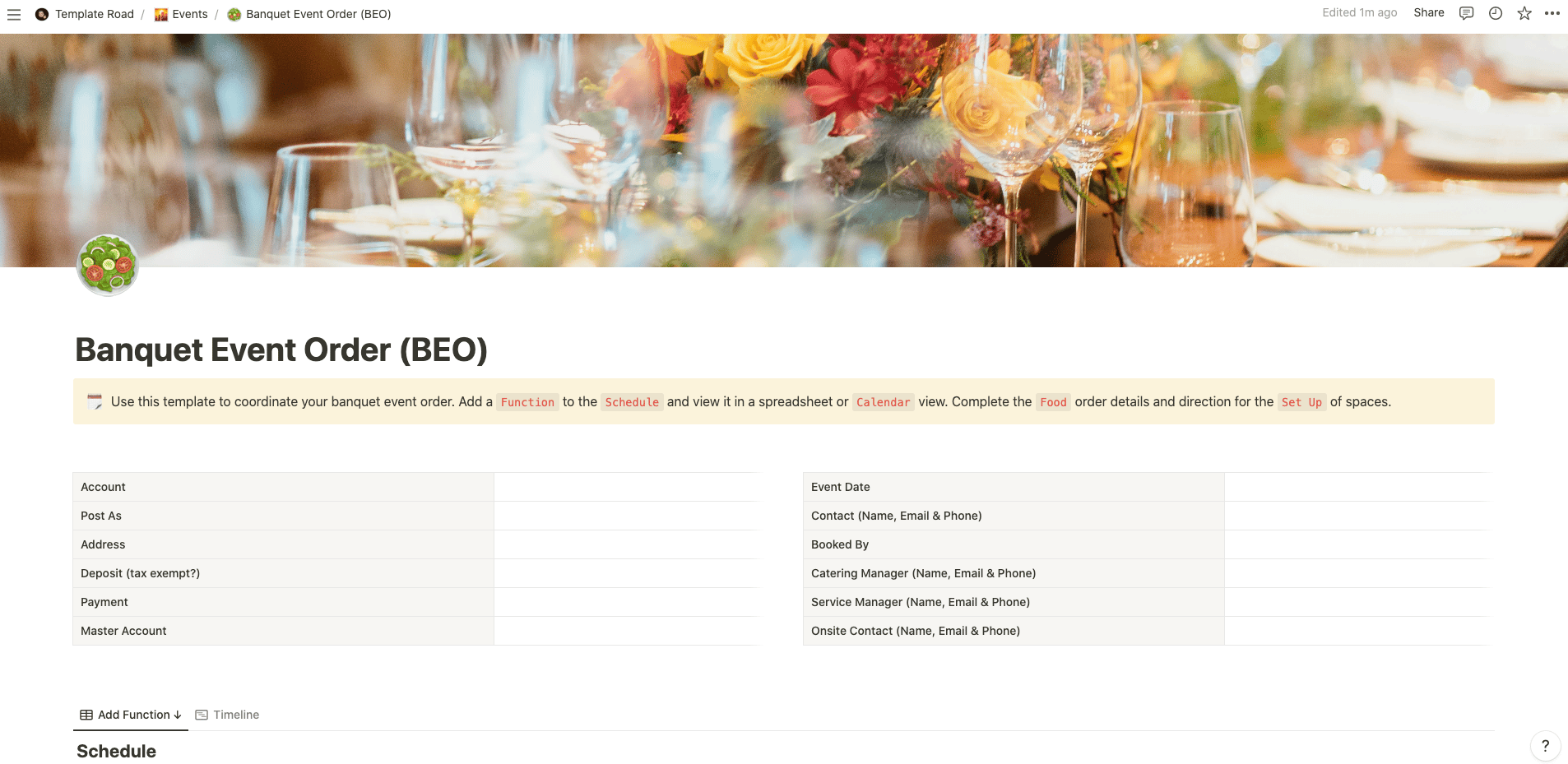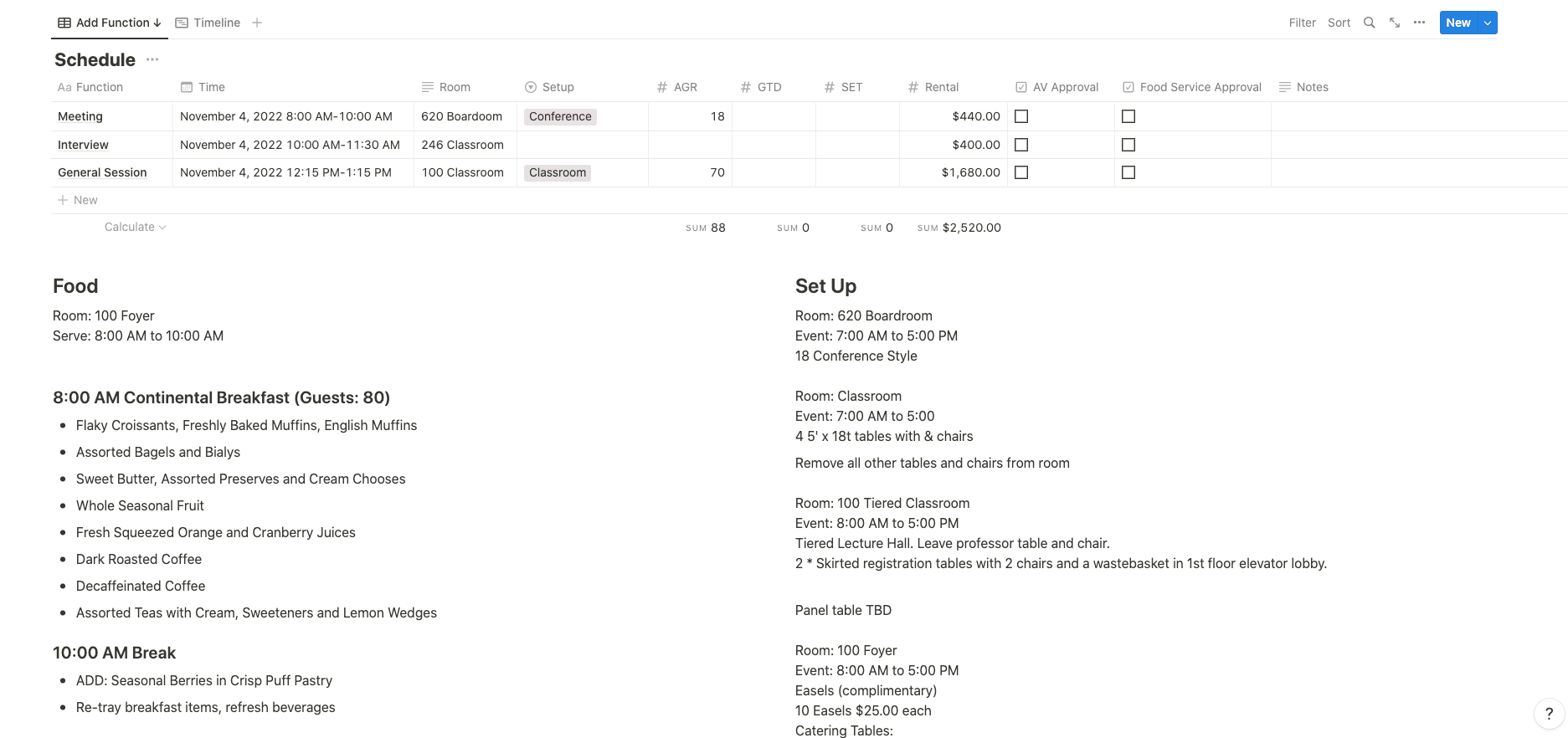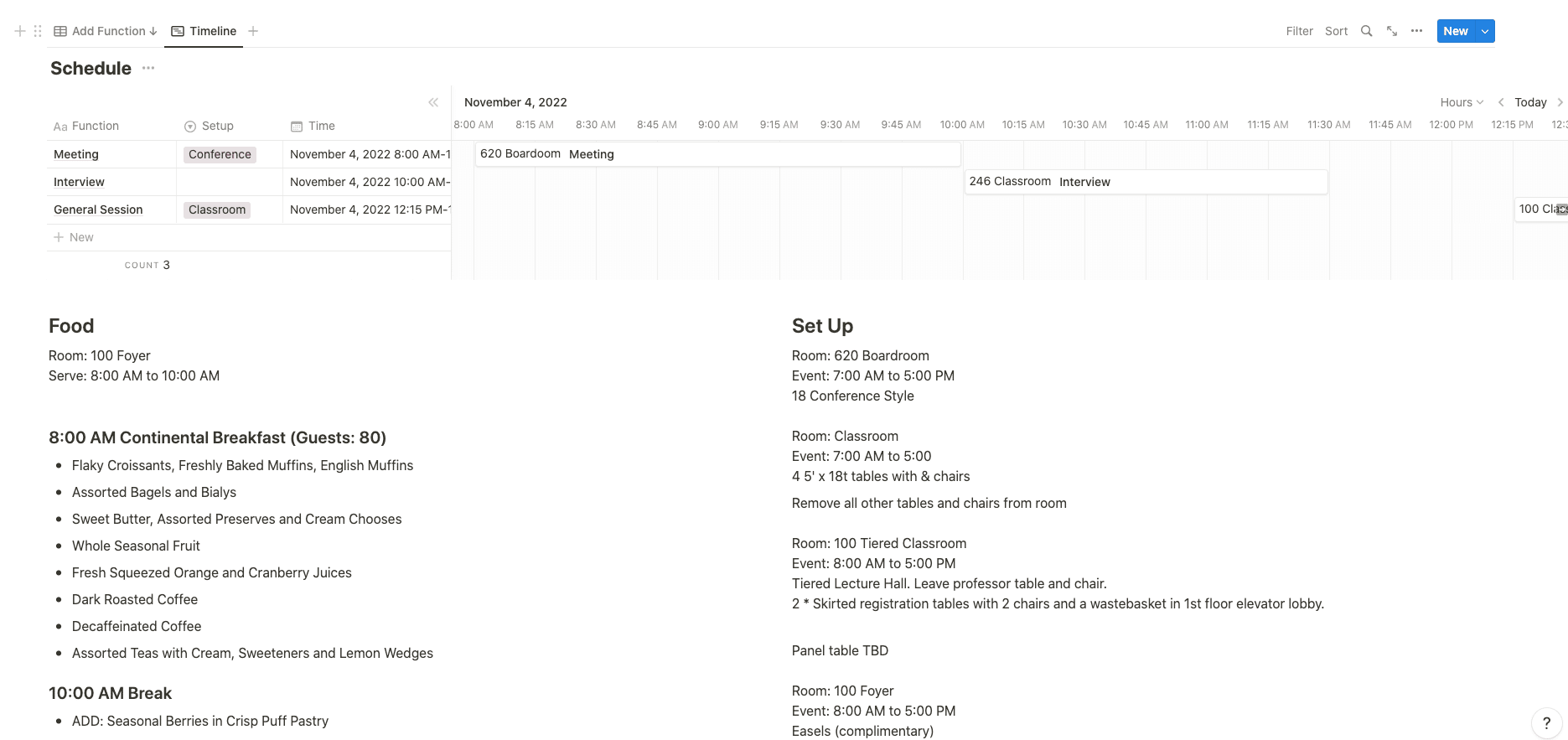Use this template to coordinate your banquet event order.
Buy on
Contents
Notion – Banquet Event Order (BEO) Template
Use this template to coordinate your digital banquet event order. Add a Function to the Schedule and view it in a spreadsheet or Calendar view. Complete the Food order details and directions for the Set Up of spaces.
——————————————-
What you need before purchase
- Basic knowledge of how to use Notion
- Paid Notion account if you’re looking to add lots of content to your template / Notion account (sign up here). Not much content? You’re able to use their free account.
After purchase, you’ll be able to view the template immediately. The template can be added to your Notion account by:
- Click on the template download link in Gumroad
- When viewing the Notion template, click on the “Duplicate” link in the top-right of your screen
- The template will now be available in your own Notion account
For ongoing use, the steps are:
- Login to Notion and select the template you want to view
- Click on the Duplicate link in the top-right of your screen to create a copy to use
- You’ll be able to retain the Notion template and work on the Duplicate (with a new name) and can repeat this process whenever you want to use the template again
What is a Banquet Event Order (BEO) Template?
A Banquet Event Order (BEO) Template is a standardized document used in the hospitality and event management industry to outline the details and specifications of a banquet or event. It serves as a communication tool between the event planner, venue, and various departments involved in executing the event.
The BEO Template typically includes the following information:
- Event Details: This section includes the event name, date, time, and location. It may also include the expected number of attendees and any special requirements.
- Event Setup: This section describes the desired layout and setup of the event space, including the arrangement of tables, chairs, podiums, stages, audiovisual equipment, and decorations. It may also specify the desired room temperature, lighting preferences, and any other technical requirements.
- Food and Beverage: This section outlines the food and beverage requirements for the event. It includes the menu, the type of service (e.g., buffet, plated), dietary restrictions or special meal requests, and the timing of meals or breaks. It may also specify the number of staff members needed to serve the guests.
- Audiovisual and Equipment: If the event requires audiovisual equipment such as projectors, microphones, or speakers, this section provides details on the specific equipment needed, setup instructions, and any technical support required.
- Timeline: This section presents a detailed schedule of the event, including the start and end times of various activities such as guest arrival, speeches, meals, entertainment, and breaks. It helps ensure that all parties involved are aware of the event flow and timing.
- Billing and Payment: The BEO Template may include information regarding the payment terms, deposit requirements, and any additional charges or fees associated with the event.
- Other Requirements: This section covers any additional requests or specifications not covered in the previous sections, such as special room setups, signage, transportation arrangements, or any specific instructions for the venue staff.
The BEO Template provides a structured format for event planners to communicate their requirements to the venue and assists the venue staff in understanding and executing the event according to the client’s preferences. It helps ensure that all parties involved are on the same page and helps to minimize any miscommunications or errors during the event planning and execution process.
How do I create a Banquet Event Order (BEO) Template in Notion?
To create a Banquet Event Order (BEO) Template in Notion, you can follow these steps:
- Open Notion: Launch the Notion application on your device or access it through your web browser.
- Create a New Page: Click on the “+” button or select “New Page” to create a new page for your BEO Template.
- Choose a Template: Notion offers several template options. You can either start with a blank page or use a pre-designed template that suits your needs. To find a suitable template, you can search for keywords like “event planning,” “event management,” or “banquet template” in the Notion template gallery.
- Customize the Template: Once you’ve selected a template or started with a blank page, you can customize it to create your BEO Template. Modify the headings, sections, and subheadings to match the sections mentioned earlier, such as Event Details, Event Setup, Food and Beverage, Audiovisual and Equipment, Timeline, Billing and Payment, and Other Requirements.
- Add Specific Details: Fill in the relevant details under each section of the template. Include information such as event name, date, time, location, setup instructions, menu, service type, dietary restrictions, equipment requirements, timeline, billing terms, and any additional instructions or requests.
- Include Tables and Checklists: Depending on your preference, you can use tables or checklists within each section to provide a clear structure and ensure all necessary details are included. Tables can be used to list menu items, quantities, and special requests, while checklists can be used for event setup tasks, equipment requirements, or payment milestones.
- Attach Files or Documents: If you have any supporting documents, contracts, or images related to the event, you can attach them to the BEO Template within Notion. This helps keep all relevant information in one place and easily accessible.
- Formatting and Styling: Customize the formatting, styling, and layout of the template to make it visually appealing and easy to read. Use headings, bullet points, bold or italic text, and colours to highlight important information or distinguish different sections.
- Save and Duplicate: Once you have created your BEO Template, save it in Notion. You can then duplicate this template for each event and customize the details accordingly, ensuring consistency in your event planning process.
By following these steps, you can create a Banquet Event Order (BEO) Template in Notion that suits your specific event management needs. Notion provides flexibility and customization options, allowing you to tailor the template to your requirements and streamline your event planning process.