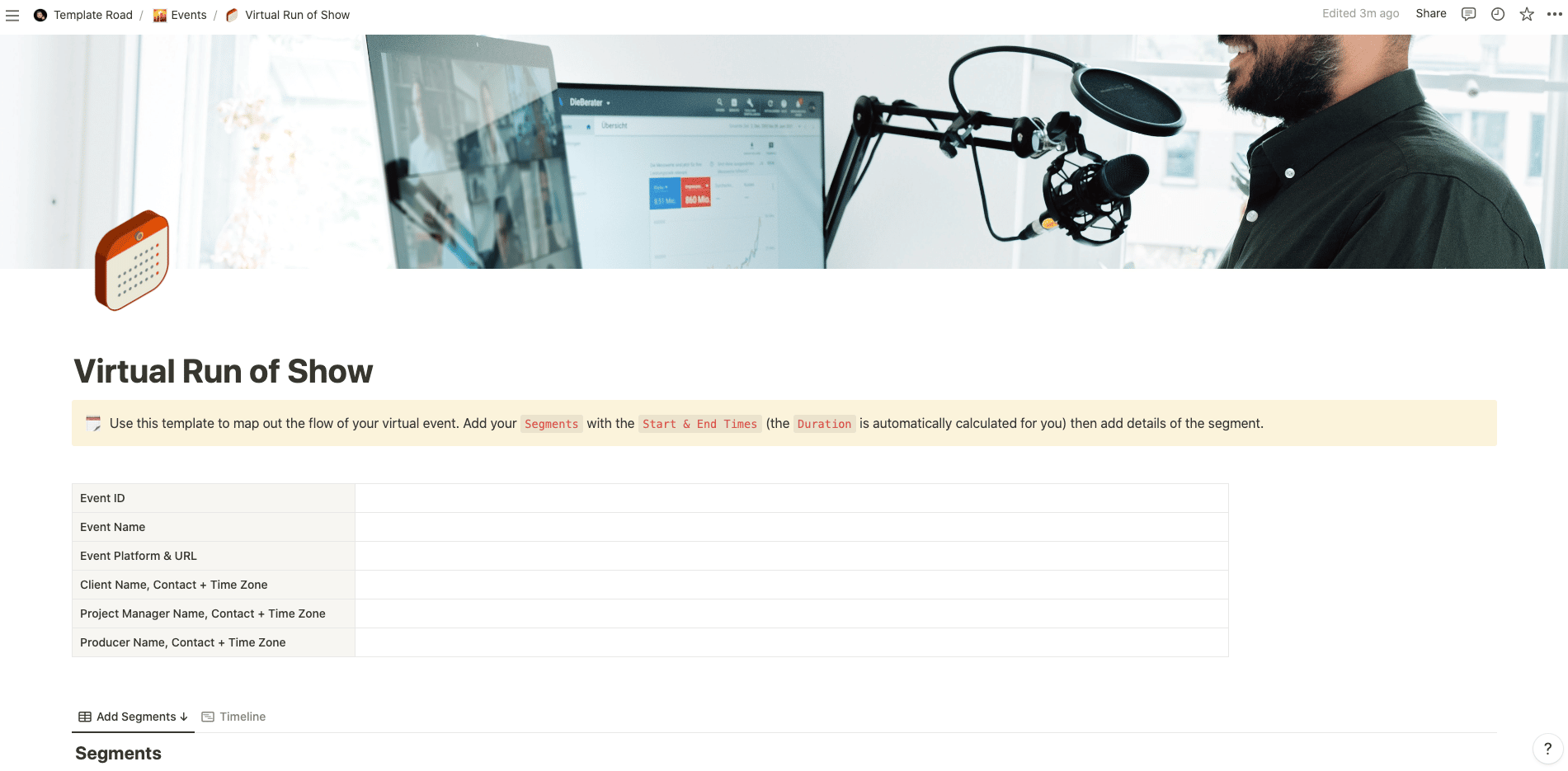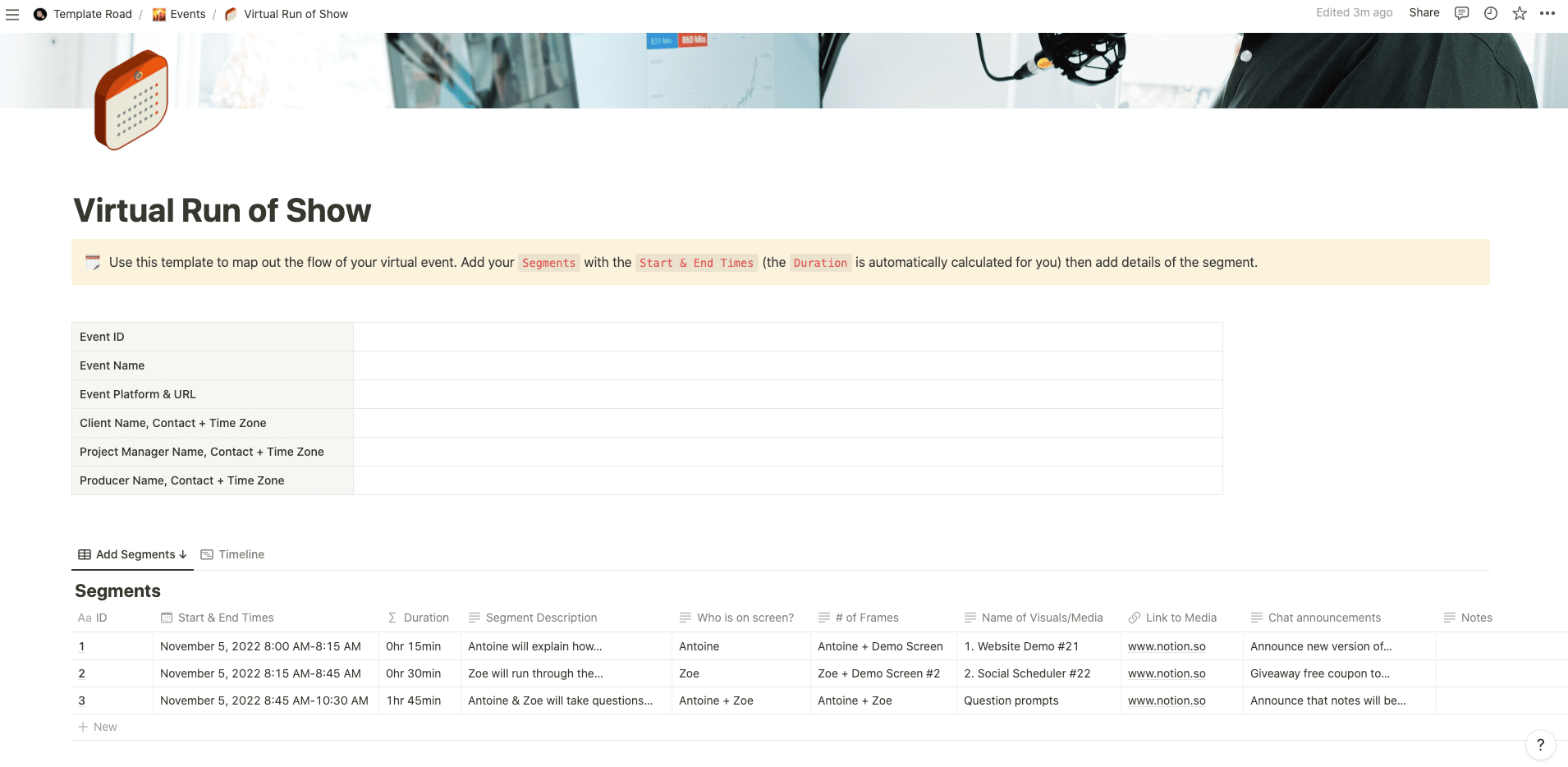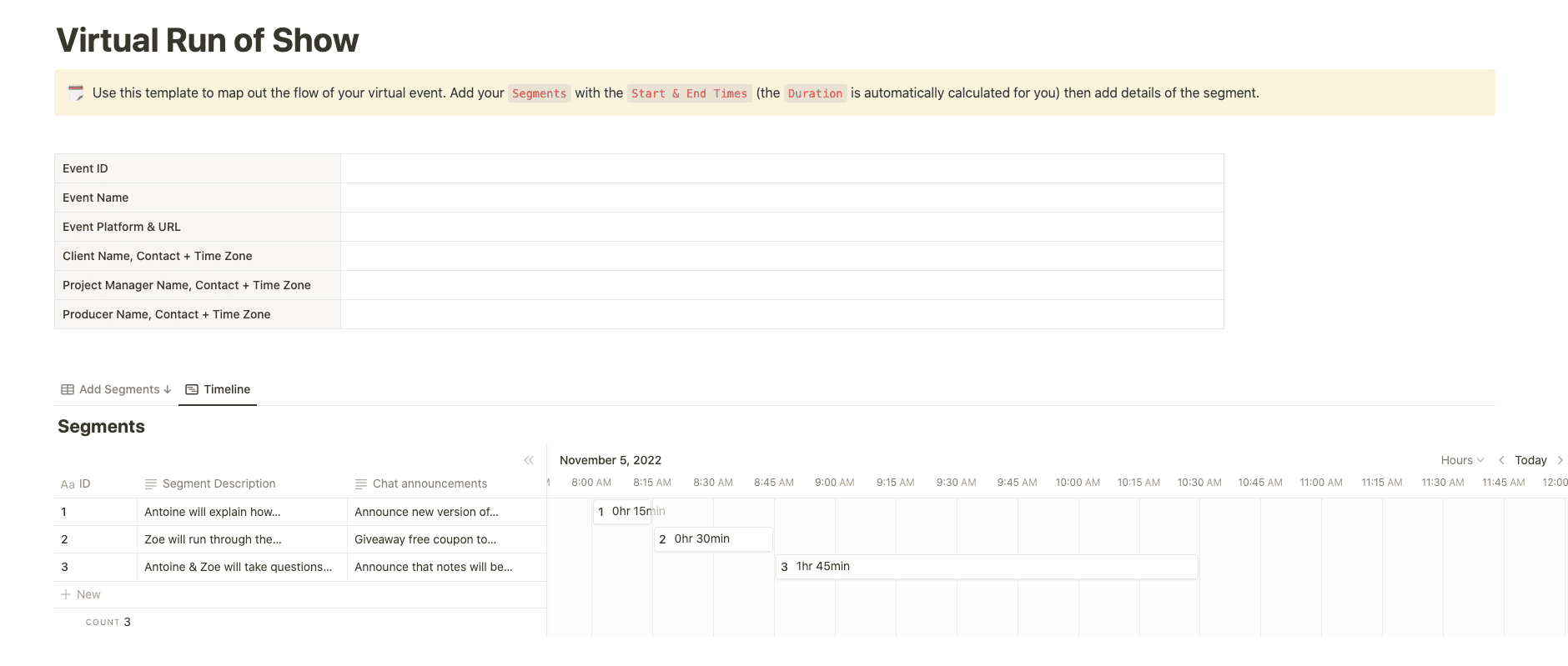Use this template to map out the flow of your virtual event.
Buy on
Contents
Notion – Virtual Run of Show Template
Use this template to map out the show flow of your virtual event in Notion on a run sheet. Add your Segments with the Start & End Times (the Duration is automatically calculated for you) then add details of the segment. A virtual event show flow template (sometimes called a “run-of-show”) is a one-page document that provides an overview of the structure and timing of the virtual event. Use this template to help you coordinate with everyone on the production team. It can also help you keep track of the show’s run time if it falls behind schedule. Different production teams might require different versions of the show flow, so it’s okay to start with one version of the show flow and then allow your team to adapt it to different situations.
A run-of-show document usually consists of an Excel spreadsheet organizing the details of a virtual event’s various moving parts. This often includes the time, duration and segment description, presenter, and content (including file names) along with any notes. You can expand the event show flow to include more details and resources, especially if your virtual event is running in tandem with another live one (hybrid).
——————————————-
What you need before purchase
- Basic knowledge of how to use Notion
- Paid Notion account if you’re looking to add lots of content to your template / Notion account (sign up here). Not much content? You’re able to use their free account.
After purchase, you’ll be able to view the template immediately. The template can be added to your Notion account by:
- Click on the template download link in Gumroad
- When viewing the Notion template, click on the “Duplicate” link in the top-right of your screen
- The template will now be available in your own Notion account
For ongoing use, the steps are:
- Login to Notion and select the template you want to view
- Click on the Duplicate link in the top-right of your screen to create a copy to use
- You’ll be able to retain the Notion template and work on the Duplicate (with a new name) and can repeat this process whenever you want to use the template again
What is a Virtual Run of Show Template?
A Virtual Run of Show Template is a structured document or format used to plan and organize virtual events or virtual runs. It outlines the sequence of activities, timings, and technical requirements for a virtual event or run, ensuring a smooth and well-coordinated experience for participants and organizers.
A typical Virtual Run of Show Template includes the following components:
- Event Information: This section includes details about the virtual event or run, such as the event name, date, time, and duration. It provides essential information to participants and helps in scheduling and coordination.
- Introduction and Welcome: The template includes a section to introduce the event and welcome participants. This can be in the form of a pre-recorded video, written message, or a live host welcoming attendees.
- Technical Requirements: This section outlines the technical requirements for participants to join and engage in the virtual event or run. It may include instructions for accessing the event platform, joining virtual meetings, or using specific software or tools.
- Agenda and Schedule: The template provides an agenda or schedule that outlines the sequence of activities and their allocated time slots. It helps participants and organizers stay on track and ensures that the event runs smoothly.
- Opening Remarks: This section includes the opening remarks by a host or key organizer to set the tone and provide context for the virtual event or run. It can include a welcome message, event objectives, or any important announcements.
- Event Activities: The template outlines the specific activities planned for the virtual event or run. This can include warm-up sessions, race instructions, live presentations, guest speakers, Q&A sessions, virtual entertainment, or any other planned engagement activities.
- Breaks and Transitions: This section includes scheduled breaks or transitions between activities. It ensures that participants have time to rest, refresh, or transition between different segments of the event.
- Interactive Elements: The template identifies interactive elements incorporated into the virtual event or run. This can include live chat features, polls, virtual challenges, social media engagements, or any other interactive components that engage participants.
- Technical Run-through: If applicable, this section outlines the technical run-through or rehearsals required before the virtual event or run. It helps ensure that all technical aspects, such as audio, video, and platform functionalities, are tested and ready for the live event.
- Sponsorship and Acknowledgments: The template includes sections to acknowledge sponsors, partners, or contributors to the virtual event or run. This recognizes their support and can be done through visual overlays, verbal acknowledgements, or specific mentions during the event.
- Closing and Thank You: This section includes closing remarks to wrap up the virtual event or run. It can express gratitude to participants, sponsors, and organizers, summarize key takeaways, or provide information on upcoming events.
- Troubleshooting and Support: The template provides information on troubleshooting common technical issues that participants may encounter during the virtual event or run. It can include support contact details, FAQs, or guidelines for resolving technical problems.
By utilizing a Virtual Run of Show Template, event organizers can effectively plan and execute virtual events or runs, ensuring a well-structured and engaging experience for participants. The template helps in coordinating activities, managing time effectively, and ensuring a seamless virtual event flow.
How do I create a Virtual Run of Show Template in Notion?
To create a Virtual Run of Show Template in Notion, you can follow these steps:
- Open Notion: Launch the Notion application on your device or access it through your web browser.
- Create a New Page: Click on the “+” button or select “New Page” to create a new page for your Virtual Run of Show Template.
- Choose a Template: Template Road offers several template options. You can either start with a blank page or use a pre-designed template that suits your needs. To find a suitable template, you can search for keywords like “event planning,” “virtual event,” or “run of show” in the Notion template gallery.
- Customize the Template: Once you’ve selected a template or started with a blank page, you can customize it to create your Virtual Run of Show Template. Modify the headings, sections, and subheadings to match the components mentioned earlier, such as Event Information, Introduction and Welcome, Technical Requirements, Agenda and Schedule, Opening Remarks, Event Activities, Breaks and Transitions, Interactive Elements, Technical Run-through, Sponsorship and Acknowledgments, Closing and Thank You, and Troubleshooting and Support.
- Event Information: Add a section where you include details about the virtual run or event, such as the event name, date, time, and duration. Customize this section to reflect your specific event details.
- Introduction and Welcome: Create a section or text block to introduce the event and welcome participants. Customize this section to provide a warm welcome message, set the tone, and provide context for the virtual run or event.
- Technical Requirements: Add a section to outline the technical requirements for participants to join and engage in the virtual run or event. Include instructions for accessing the event platform, joining virtual meetings, or using specific software or tools.
- Agenda and Schedule: Create a section or table to outline the agenda or schedule for the virtual run or event. Specify the sequence of activities, their allocated time slots, and any specific instructions. Customize this section to match your event schedule and activities.
- Opening Remarks: Add a section or text block to include the opening remarks by a host or key organizer. Customize this section to provide a warm welcome, highlight event objectives, or make any important announcements.
- Event Activities: Create a section or bullet list to outline the specific activities planned for the virtual run or event. Customize this section to include details about warm-up sessions, race instructions, presentations, guest speakers, Q&A sessions, entertainment, or any other planned engagement activities.
- Breaks and Transitions: Add a section or text block to specify scheduled breaks or transitions between activities. Customize this section to ensure participants have time to rest, refresh, or transition between different segments of the event.
- Interactive Elements: Create a section or text block to identify and describe any interactive elements incorporated into the virtual run or event. Customize this section to reflect any live chat features, polls, virtual challenges, or social media engagements planned to engage participants.
- Technical Run-through: If applicable, add a section or text block to outline the technical run-through or rehearsals required before the virtual run or event. Customize this section to include specific instructions for testing audio, video, and platform functionalities.
- Sponsorship and Acknowledgments: Create a section or text block to acknowledge sponsors, partners, or contributors to the virtual run or event. Customize this section to recognize their support through visual overlays, verbal acknowledgements, or specific mentions during the event.
- Closing and Thank You: Add a section or text block to provide closing remarks and express gratitude to participants, sponsors, and organizers. Customize this section to wrap up the event, summarize key takeaways, and provide information on upcoming events.
- Troubleshooting and Support: Create a section or text block to provide information on troubleshooting common technical issues that participants may encounter. Include support contact details, FAQs, or guidelines for resolving technical problems.
- Save as a Template: After customizing your Virtual Run of Show Template, save it in Notion. This allows you to reuse it for future virtual runs or events by duplicating the template for each new event.
By following these steps, you can create a Virtual Run of Show Template in Notion that suits your specific event planning and coordination needs. Notion provides flexibility and customization options, allowing you to tailor the template to your requirements and easily manage your virtual runs or events.