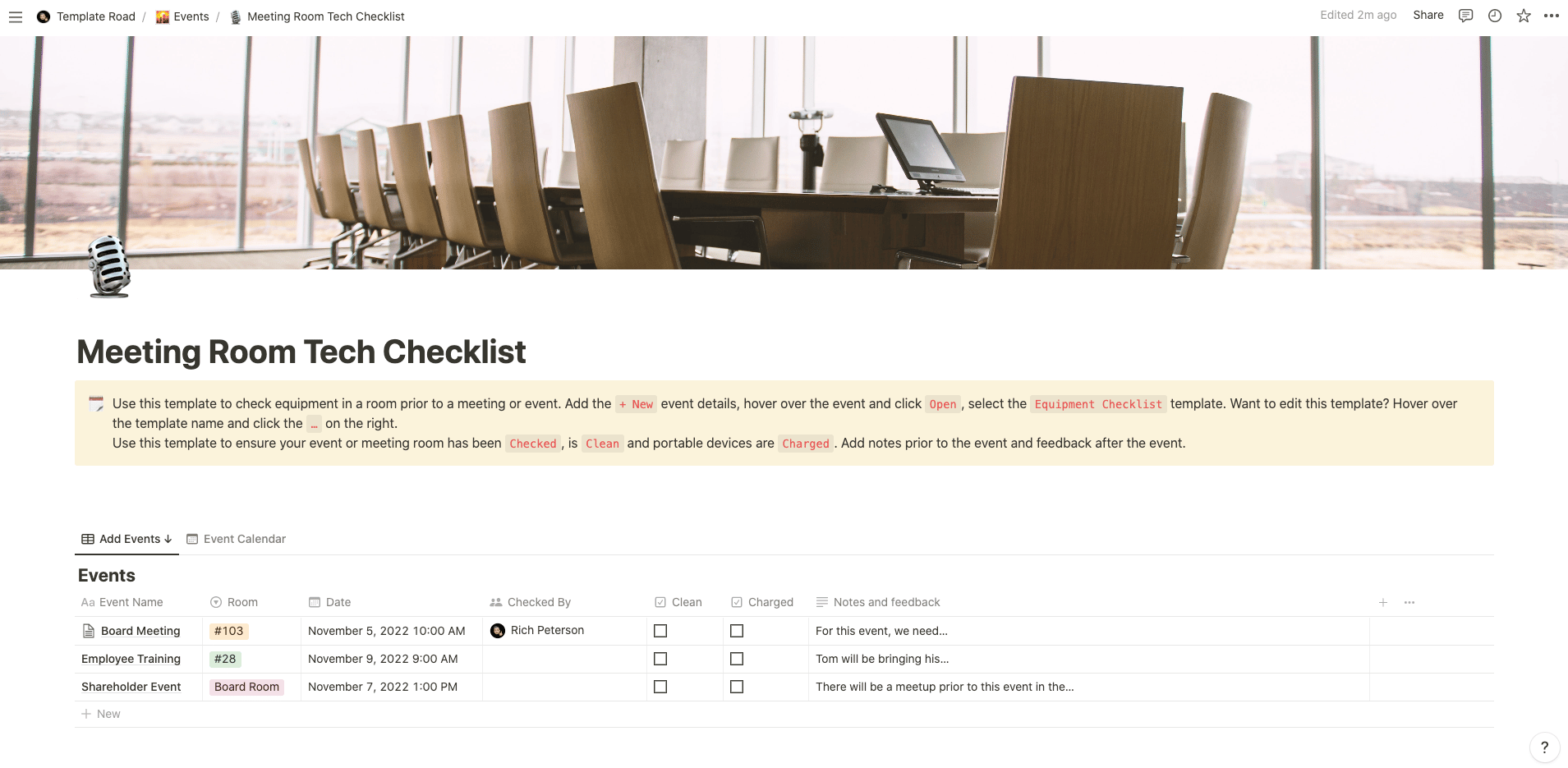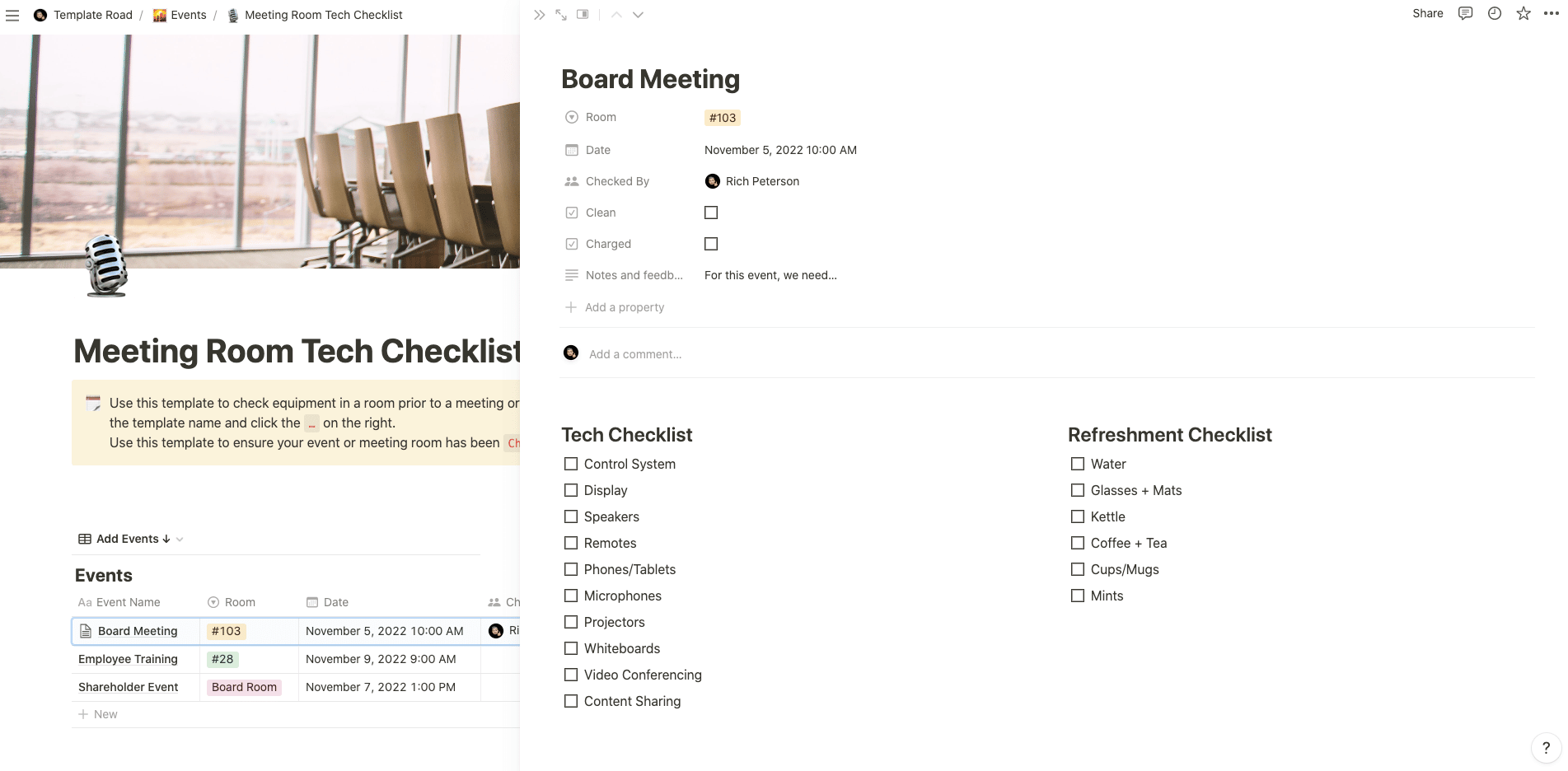Use this template to check equipment in a room prior to a meeting or event.
Buy on
Contents
Notion – Meeting Room Tech Checklist Template
Use this template to check equipment in a room prior to a meeting or event. Add the + New event details, hover over the event and click Open, select the Equipment Checklist template. Want to edit this template? Hover over the template name and click the … on the right. Use this template to ensure your event or meeting room has been Checked, is Clean and portable devices are Charged. Add notes prior to the event and feedback after the event.
Use this Notion template to:
- check meeting rooms prior to meetings
- check event rooms prior to an event
- check conference spaces prior to sessions
——————————————-
What you need before purchase
- Basic knowledge of how to use Notion
- Paid Notion account if you’re looking to add lots of content to your template / Notion account (sign up here). Not much content? You’re able to use their free account.
After purchase, you’ll be able to view the template immediately. The template can be added to your Notion account by:
- Click on the template download link in Gumroad
- When viewing the Notion template, click on the “Duplicate” link in the top-right of your screen
- The template will now be available in your own Notion account
For ongoing use, the steps are:
- Login to Notion and select the template you want to view
- Click on the Duplicate link in the top-right of your screen to create a copy to use
- You’ll be able to retain the Notion template and work on the Duplicate (with a new name) and can repeat this process whenever you want to use the template again
What is a Meeting Room Tech Checklist Template?
A Meeting Room Tech Checklist Template is a pre-designed document or format used to ensure that all necessary technology and equipment are in place and functioning properly before a meeting or event in a meeting room. It helps to streamline the preparation process, minimize technical issues, and ensure a smooth and productive meeting experience.
A typical Meeting Room Tech Checklist Template includes the following components:
- Meeting Room Details: This section captures the essential information about the meeting room, such as the room name or number, date, time, and the purpose of the meeting.
- Audio-Visual Equipment: The template includes a checklist of audio-visual equipment required for the meeting, such as projectors, screens, televisions, audio systems, microphones, and video conferencing equipment. Each item can have checkboxes to indicate whether it is available and functioning properly.
- Internet and Network Connectivity: This section verifies the availability and reliability of the internet and network connection in the meeting room. It ensures that participants can access online resources, share files, and engage in video conferencing or other online collaboration activities seamlessly.
- Presentation Tools: The template may include a list of presentation tools like laptops, tablets, or document cameras that may be needed for displaying slides, documents, or other visual aids during the meeting. Each item can have checkboxes to indicate their availability and proper functioning.
- Lighting and Room Setup: This section ensures that the meeting room has proper lighting conditions for presentations and discussions. It may also include considerations for room setup, such as seating arrangements, whiteboards or flip charts, and any additional equipment or supplies required.
- Power and Connectivity: The template addresses the availability of power outlets and extension cords for connecting devices. It also ensures that necessary cables and adapters (HDMI, VGA, USB, etc.) are provided for connecting devices to the audio-visual equipment or displays.
- Testing and Troubleshooting: This section reminds the preparer to test all equipment and connections in advance to identify and address any technical issues proactively. It may also include troubleshooting tips or instructions for common technical problems.
By utilizing a Meeting Room Tech Checklist Template, you can ensure that all the necessary technology and equipment are properly set up and functioning before the meeting starts. It helps minimize disruptions, saves time, and enhances the overall meeting experience by avoiding technical difficulties. Moreover, it allows the meeting organizer to be well-prepared and confident that the required technology is ready to support the meeting’s objectives.
How do I create a Meeting Room Tech Checklist Template in Notion?
To create a Meeting Room Tech Checklist Template in Notion, you can follow these steps:
- Open Notion: Launch the Notion app or access Notion through your web browser.
- Create a new page or database: Click on the “+” icon in the left sidebar to create a new page or database. Give it a title, such as “Meeting Room Tech Checklist Template.”
- Set up the structure: Determine the components and sections you want to include in your template. You can have sections like “Meeting Room Details,” “Audio-Visual Equipment,” “Internet and Network Connectivity,” “Presentation Tools,” “Lighting and Room Setup,” “Power and Connectivity,” and “Testing and Troubleshooting.”
- Add headers and subheadings: In the page or database, click on the “+” icon below a section to add a new block. Choose the “Header” or “Subheader” option, and enter the appropriate title for each section or subheading.
- Customize the template: Below each section, add the necessary content or structure. You can use a combination of text, bullet points, checkboxes, or any other elements you find suitable. For example, in the “Audio-Visual Equipment” section, create a checklist of the required equipment with checkboxes to indicate their availability and proper functioning.
- Format and style: You can format text, apply headers, change colors, and adjust the layout to make your template visually appealing and easy to navigate. Utilize the formatting options available in Notion’s toolbar to customize the appearance of the template.
- Save as a template: Once you’ve created your Meeting Room Tech Checklist Template, save it as a separate page or database. You can duplicate this template for future meetings by right-clicking on it and selecting “Duplicate” or using the “Duplicate” option in the page or database settings.
- Reuse and customize: Duplicate the template whenever you need to prepare a meeting room. Update the relevant sections and checkboxes to reflect the specific requirements and equipment for each meeting. Check off items as you verify their availability and proper functioning during the room setup process.
By creating a Meeting Room Tech Checklist Template in Notion, you can ensure a smooth and successful meeting setup process. Notion’s flexibility allows you to customize the template to fit your organization’s unique requirements, and you can easily duplicate and reuse the template for future meetings, saving time and ensuring consistency in checking the meeting room’s technology and equipment.