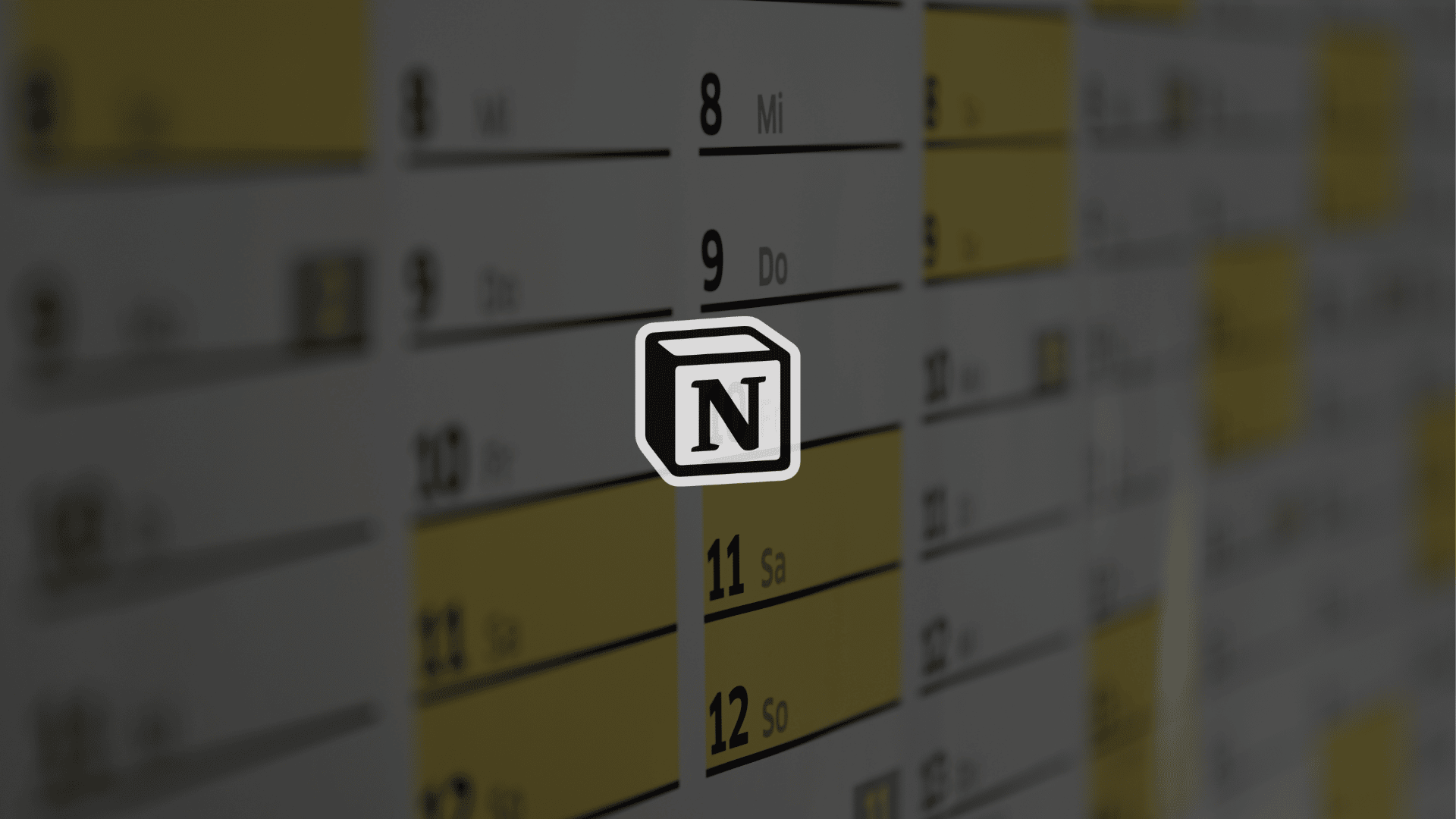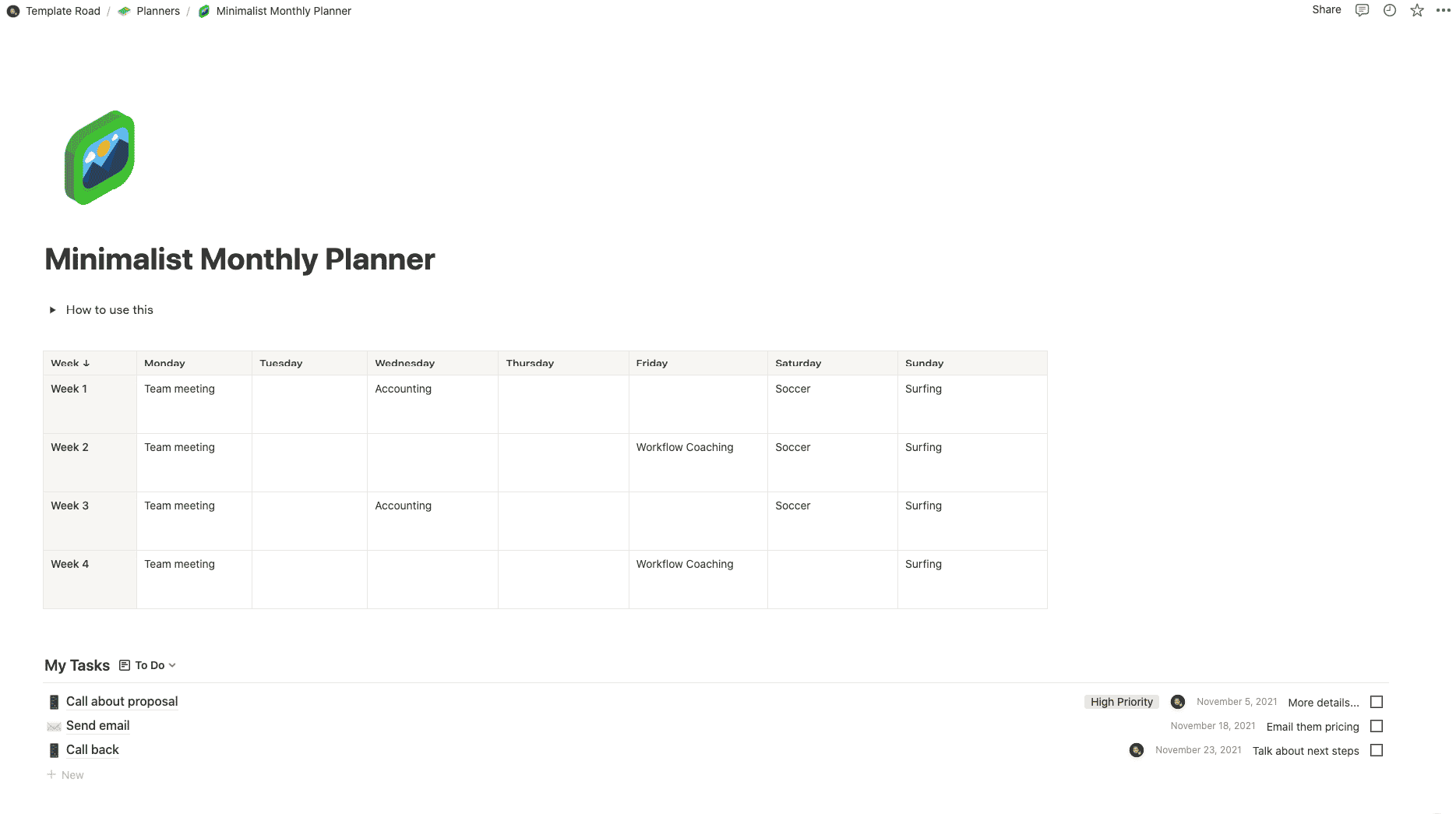If you’re looking for a minimalist Notion planner template, you’ve found it. This template uses Notion’s simple inline table for planning your month ahead (split into Week 1, Week 2, Week 3, Week 4) and also includes a simple to-do list to keep track of your tasks during the month.
Contents
Notion – Minimalist Monthly Planner Template
If you’re looking for a minimalist Notion planner template, you’ve found it. This template uses Notion’s simple inline table for planning your month ahead (split into Week 1, Week 2, Week 3, Week 4) and also includes a simple to-do list to keep track of your tasks during the month. No complex databases, just the basics for planning out your month in Notion.
——————————————-
What you need before purchase
- Basic knowledge of how to use Notion
- Paid Notion account if you’re looking to add lots of content to your template / Notion account (sign up here). Not much content? You’re able to use their free account.
After purchase, you’ll be able to view the template immediately. The template can be added to your Notion account by:
- Click on the template download link
- When viewing the Notion template, click on the “Duplicate” link in the top-right of your screen
- The template will now be available in your own Notion account
For ongoing use, the steps are:
- Login to Notion and select the template you want to view
- Click on the Duplicate link in the top-right of your screen to create a copy to use
- You’ll be able to retain the Notion template and work on the Duplicate (with a new name) and can repeat this process whenever you want to use the template again
What is a Monthly Planner Template?
A monthly planner template is a pre-designed layout or format that helps individuals or organizations organize their schedules, tasks, and goals on a monthly basis. It provides a structured framework that allows users to plan and manage their time effectively. Monthly planner templates typically include a calendar layout for the entire month, divided into days or weeks, along with sections or spaces to jot down specific activities, appointments, deadlines, and notes.
These templates can be in various formats, such as digital or printable versions, and can be customized according to individual preferences or specific needs. They are commonly used for personal organization, project management, goal setting, and tracking progress. By utilizing a monthly planner template, individuals can visualize their commitments and responsibilities for the month ahead, allocate time for different tasks, and stay organized to enhance productivity and time management skills.
How do I create a Monthly Planner Template in Notion?
To create a Monthly Planner Template in Notion, you can follow these steps:
- Open Notion: Launch the Notion app or visit the Notion website and log in to your account.
- Create a New Page: Click on the “+” button at the top left corner of the screen to create a new page.
- Choose a Template: On the new page, click on the “Templates” button located at the top right corner of the screen.
- Browse Templates: In the Templates menu, search for “Monthly Planner” or browse through the available templates to find one that suits your needs. Notion offers a variety of pre-designed templates created by the Notion community.
- Select a Template: Click on the Monthly Planner template that you like, and it will be added as a new page in your workspace.
- Customize the Template: Once the Monthly Planner template is added, you can customize it to fit your preferences. You can modify the layout, add or remove sections, change the colors or fonts, and personalize it according to your requirements.
- Add Monthly Calendar: Insert a monthly calendar for the desired month. You can use the built-in Notion calendar or integrate an external calendar service like Google Calendar.
- Create Sections: Create sections for different days or weeks within the month. You can label them as dates or weekdays, depending on your preference.
- Add Tasks and Activities: Within each section, you can add tasks, activities, appointments, or goals for specific days or weeks. You can also include checkboxes to mark tasks as complete.
- Customize Additional Sections: Depending on your needs, you can include additional sections like a to-do list, notes, goals, or reminders within the Monthly Planner template.
- Save and Use: Once you’ve customized the Monthly Planner template to your liking, save it and start using it to plan and organize your monthly activities and goals.
Remember, Notion provides a flexible and customizable workspace, so feel free to experiment with different layouts, sections, and features to create a Monthly Planner template that works best for you.