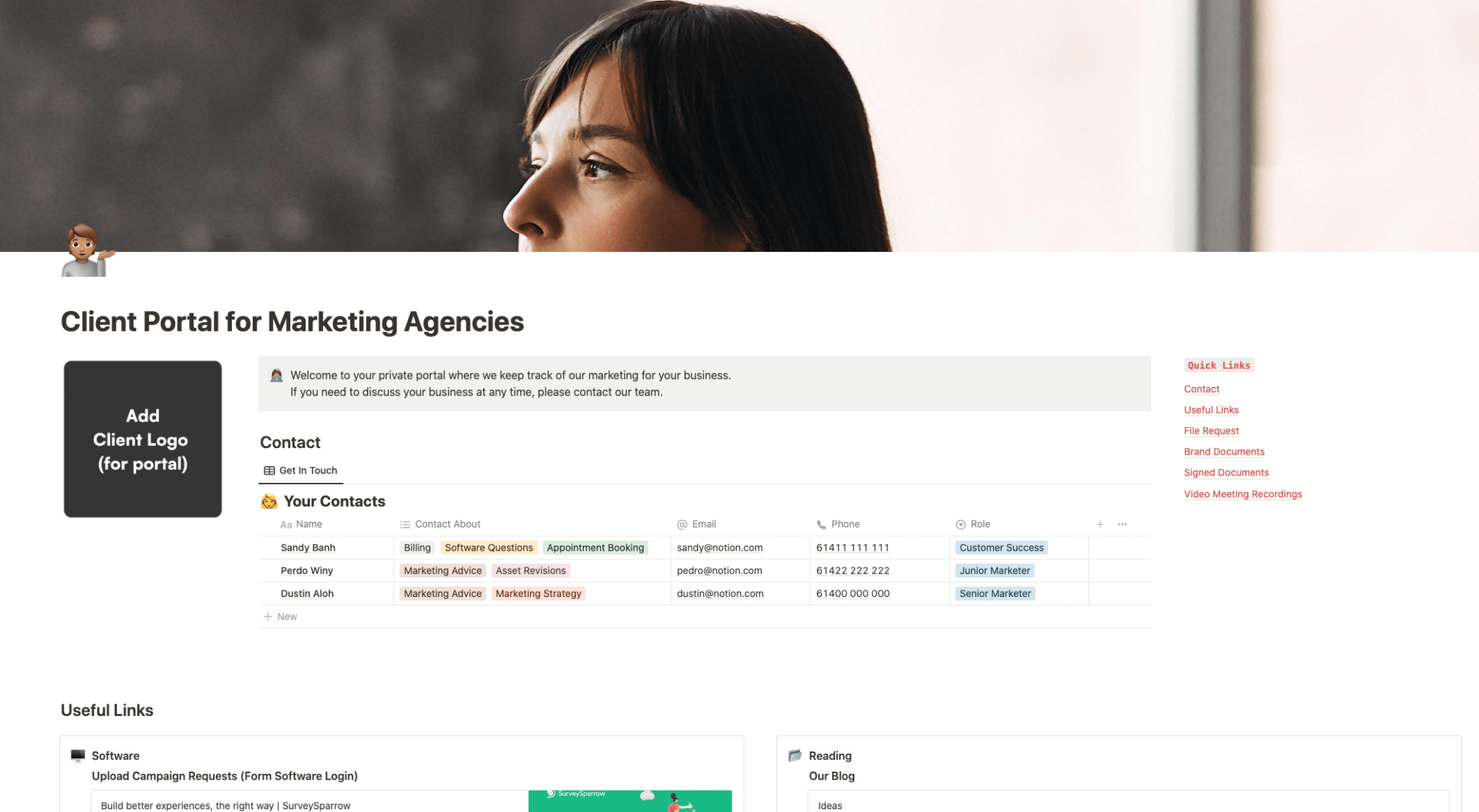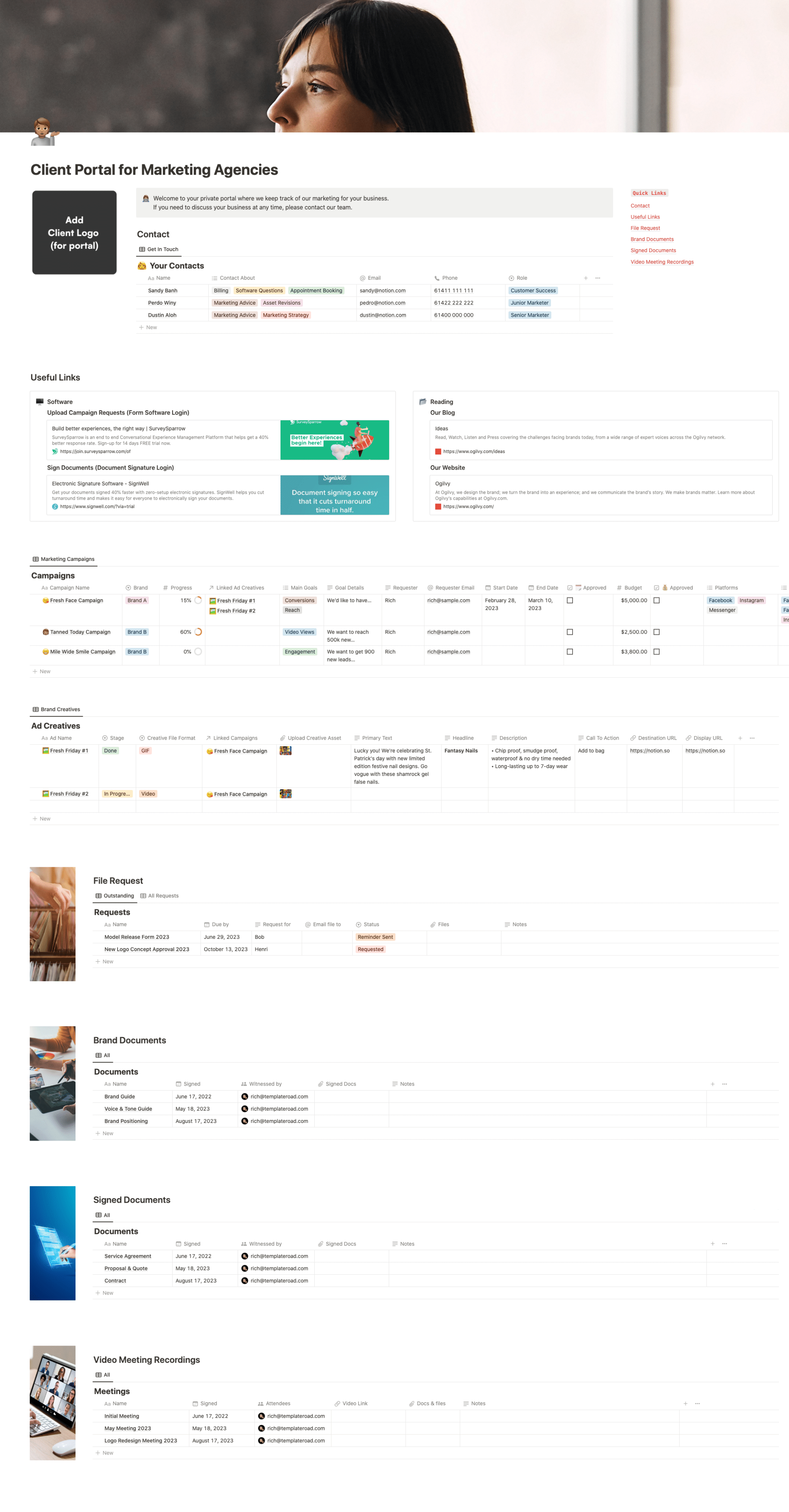Use this template for each of your marketing clients so they can have all their key contacts on hand, can see the progress of work and can access their documents at any time.
Contents
Notion – Client Portal for Marketing Agencies Template
Use this template for each of your marketing clients so they can have all their key contacts on hand, can see the progress of work and can access their documents at any time.
Why You Need This Template
The “Client Portal for Marketing Agencies” template is an indispensable tool designed to streamline your marketing operations and enhance communication with your clients. With this template, you have a centralized space where you can efficiently keep track of marketing campaigns for various businesses. It’s an all-in-one workspace that blends seamlessly with your daily work apps, making it easier to manage notes, tasks, wikis, and databases related to your marketing projects.
Template Features
- Client Portal: A private portal for clients to access and track the progress of their marketing campaigns.
- Quick Links: Provides easy access to important sections like Contact, Useful Links, File Request, Brand Documents, Signed Documents, and Video Meeting Recordings.
- Marketing Campaigns Tracker: Allows you to monitor different campaigns, including their names, brands, progress, linked ad creatives, main goals, goal details, requester information, start and end dates, budgets, platforms, placements, and the number of ad creatives.
- Ad Creatives Section: Manage and track the stages of ad creatives, including their names, file formats, linked campaigns, primary text, headlines, descriptions, calls to action, destination URLs, and display URLs.
- Document Management: Organize and access important documents like service agreements, proposals, quotes, and contracts, with details on when they were signed and by whom.
Adding Template To Your Account
- Purchase the Template: Buy the template from Gumroad where it is available for purchase.
- Duplicate the Template: After purchasing, you will have the option to duplicate the template. Click on the “Duplicate” button located at the top-right corner of the template page.
- Log in to Your Notion Account: If you are not logged in, the system will prompt you to log in to your Notion account. If you don’t have an account, you will need to create one.
- Choose Workspace: Select the workspace where you want the template to be added. It can be your private workspace or a shared one if you are collaborating with a team.
- Template Duplication Complete: Once you select the workspace, the duplication process will start, and the template will be added to your selected workspace. Now, you can start customizing it to fit your needs.
The Benefit Of Using A Client Portal
The client portal is an online area that communicates vital information about the project, such as timeframes, tasks, and milestones. It can also allow clients access to brand assets (such as logos), proofreading samples, and proofreading test results.
As a business owner, you are always looking for ways to improve efficiency and communication with your clients. A client portal set up in Notion is a great way to do both of those things. By using a client portal, you can give your clients 24/7 access to their account information, project files, invoices, and more. This allows them to view information on their own schedule and get the answers they need without having to wait for you to respond during business hours. In addition, a client portal gives you a central location to store all of your client information. This makes it easy to find what you need when you need it and helps to prevent miscommunication. By using a client portal, you can improve communication with your clients and make your business run more efficiently.
You’ve just completed setting up your client portal and you’re ready to invite your clients. Here are a few steps to help make the process go smoothly:
First, send an email to your clients letting them know that you’ve created a portal for them. Include a brief description of what the portal is and how it will benefit them. Then provide instructions on how to access the portal in Notion (potentially using a non-Google-indexed share link or you could invite them to your Notion portal page). Be sure to include your contact information in case they have any questions.
Next, log in to Notion and duplicate your client portal template and rename them for each of your clients. Once you’ve created the new duplicated pages, you can then send each client an individualized invitation with the Share link for their portal page.
Finally, follow up with your clients after they’ve had a chance to log in and explore the portal. Ask them if they have any questions or suggestions on how to improve the portal. Thank them for their feedback and let them know that you’re always available to help. By taking these steps, you can be sure that your clients will appreciate and benefit from the client portal you’ve created.