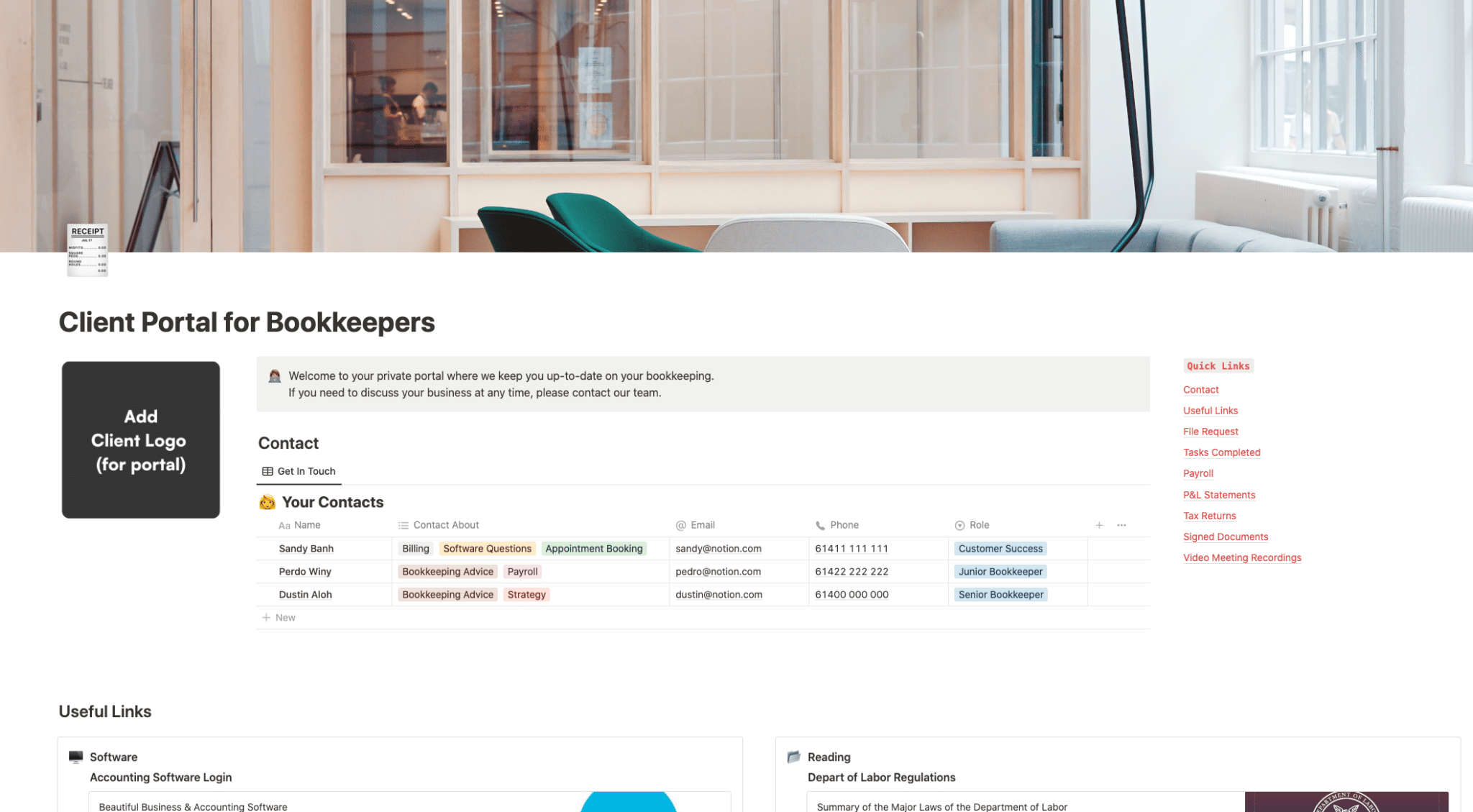Use this template for each of your bookkeeping clients so they can have all their key contacts on hand and can access their documents at any time.
Contents
Notion – Client Portal for Bookkeepers Template
Use this template for each of your bookkeeping clients so they can have all their key contacts on hand and can access their documents at any time.
Why You Need This Template
The Client Portal for Bookkeepers template is an indispensable tool designed to streamline your bookkeeping tasks and client interactions seamlessly. With this template, you can offer your clients a private portal where they can stay updated on their bookkeeping status, access important documents, and communicate with your team efficiently. This all-in-one workspace is crafted to support your daily work applications, making it an ideal solution for bookkeepers looking for an organized, accessible, and user-friendly client portal.
Template Features
- Client Communication Hub: The template serves as a communication bridge between you and your clients, facilitating easy discussions about their business.
- Quick Links Section: Provides immediate access to useful links, file requests, completed tasks, payroll information, P&L statements, tax returns, and signed documents.
- Video Meeting Recordings: Clients can access recordings of all video meetings, sorted and filtered for convenience.
- Document Management: Efficiently manage and share signed documents, service agreements, and other crucial files with clients.
- Personalized Workspace: The template is customizable, allowing you to adjust its features to suit the unique needs of your bookkeeping services.
Adding Template To Your Account
- Purchase and Download: First, purchase the template from Gumroad. After completing the transaction, you will receive a download link.
- Duplicate the Template: Open the downloaded template. You will find an option to duplicate it at the top-right corner of the page. Click on “Duplicate”.
- Select Workspace: Choose the workspace where you want to add the duplicated template. It can be your private workspace or a shared one where your team collaborates.
- Confirm Duplication: After selecting the workspace, confirm the duplication process. The template will then be added to your chosen workspace, ready for use and customization.
By following these steps, you can effortlessly integrate the Client Portal for Bookkeepers template into your Notion account, enhancing your bookkeeping services with a professional and organized client portal.
The Benefit Of Using A Client Portal
The client portal is an online area that communicates vital information about the project, such as timeframes, tasks, and milestones. It can also allow clients access to brand assets (such as logos), proofreading samples, and proofreading test results.
As a business owner, you are always looking for ways to improve efficiency and communication with your clients. A client portal set up in Notion is a great way to do both of those things. By using a client portal, you can give your clients 24/7 access to their account information, project files, invoices, and more. This allows them to view information on their own schedule and get the answers they need without having to wait for you to respond during business hours. In addition, a client portal gives you a central location to store all of your client information. This makes it easy to find what you need when you need it and helps to prevent miscommunication. By using a client portal, you can improve communication with your clients and make your business run more efficiently.
You’ve just completed setting up your client portal and you’re ready to invite your clients. Here are a few steps to help make the process go smoothly:
First, send an email to your clients letting them know that you’ve created a portal for them. Include a brief description of what the portal is and how it will benefit them. Then provide instructions on how to access the portal in Notion (potentially using a non-Google-indexed share link or you could invite them to your Notion portal page). Be sure to include your contact information in case they have any questions.
Next, log in to Notion and duplicate your client portal template and rename them for each of your clients. Once you’ve created the new duplicated pages, you can then send each client an individualized invitation with the Share link for their portal page.
Finally, follow up with your clients after they’ve had a chance to log in and explore the portal. Ask them if they have any questions or suggestions on how to improve the portal. Thank them for their feedback and let them know that you’re always available to help. By taking these steps, you can be sure that your clients will appreciate and benefit from the client portal you’ve created.