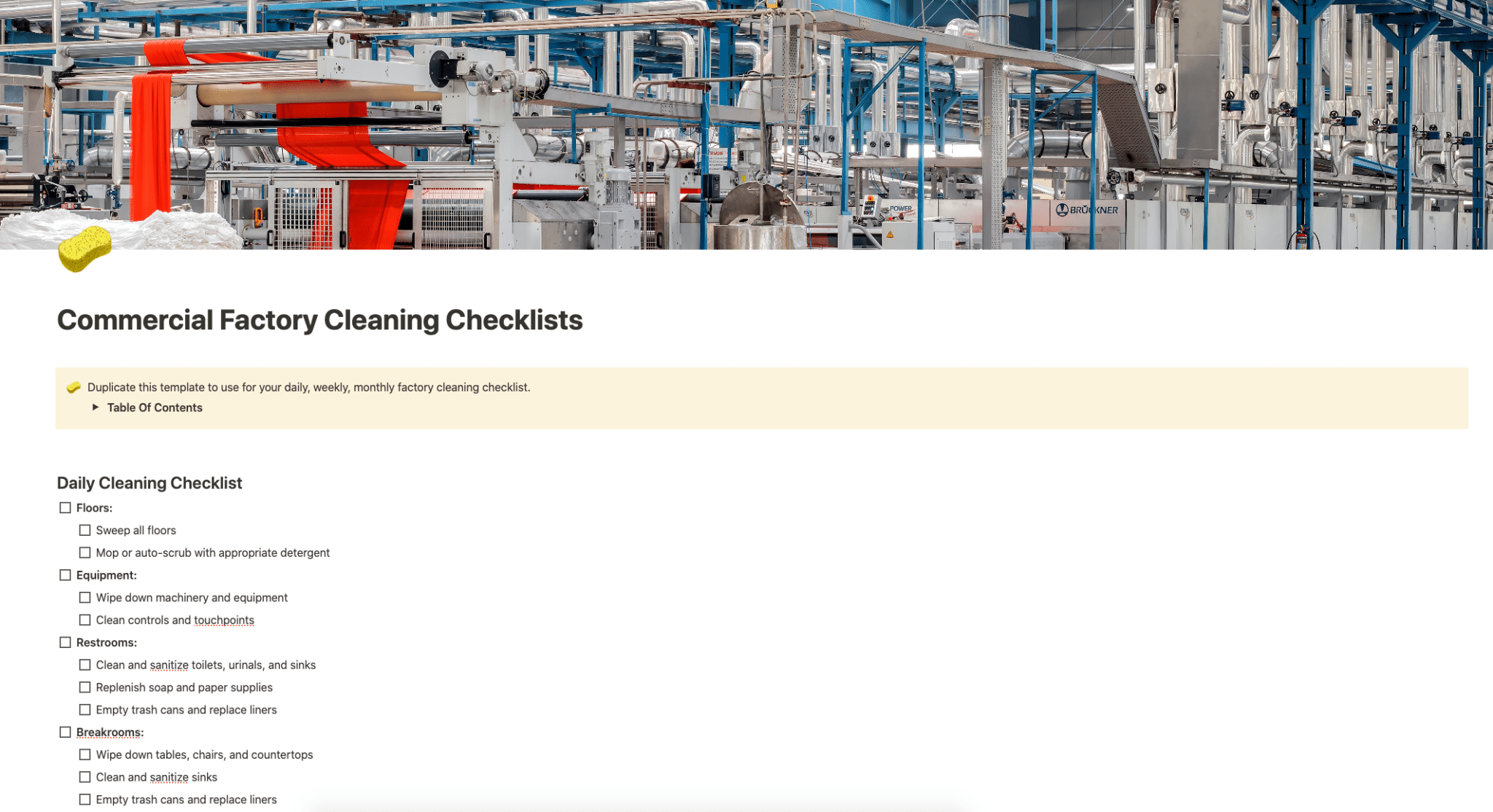Use this template for daily, weekly, monthly factory cleaning checklist.
Buy on
Contents
Notion – Commercial Factory Cleaning Checklists Template
Use this template for your daily, weekly, monthly factory cleaning checklist.
Why You Need This Template
In the fast-paced industrial environment, maintaining cleanliness is pivotal but often challenging. The Commercial Factory Cleaning Checklists Template is designed to simplify this daunting task. With a structured approach, it ensures that no area in your factory is overlooked, promoting a clean and safe workspace. This tool is indispensable for factory managers and cleaning staff, aiding in daily, weekly, monthly, and annual cleaning tasks while fostering accountability among team members.
Template Features
- Comprehensive Checklists: The template provides detailed checklists for daily, weekly, monthly, quarterly, semi-annual, and annual cleaning tasks, offering a holistic approach to factory cleanliness.
- Task Assignment: Each task can be assigned, signed, and dated by the responsible individual, promoting responsibility and accountability among staff.
- Regular Updates: The checklist is designed to be reviewed and updated regularly, ensuring it stays relevant to the changing needs of your factory environment.
- Easy Navigation: With a clear table of contents and neatly organized sections, the template is user-friendly and easy to navigate.
- Additional Notes Section: This section allows for extra comments and notes to be added for each task, providing clarity and additional instructions where needed.
Adding Template To Your Account
After purchasing the template from Gumroad, duplicating it to your Notion account is straightforward. Follow these steps:
- Open the Template: Click on the link provided upon purchase to access the template.
- Duplicate the Template: On the upper-right corner of the page, you’ll find the “Duplicate” button. Clicking this button will create a copy of the template in your Notion workspace.
- Select Workspace: Choose the workspace where you want the template to be added. If you have multiple workspaces, select the appropriate one from the dropdown menu.
- Confirm Duplication: After selecting the workspace, confirm the duplication process. The template will then be available in your selected workspace for immediate use.
Category: Cleaning
Tag: Notion Cleaning