There are four main steps to selling Notion templates.
Step 1: Create a Notion Template
Create a Notion template that solves your own need or that of a client/industry.
Next, share a read-only version of your template via a secret link.
To create a link you can share, click on the Share button (top-right of the screen) and then toggle the “Share to web” button.
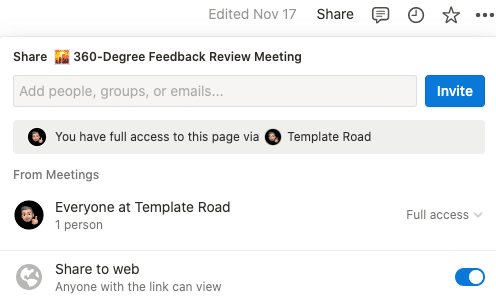
You might be concerned that sharing to the web will mean that your template can be found by anyone but, at the moment, only people with the link can access the template.
Click on “Show link options” and ensure that only “Allow duplicate as a template” is selected. You don’t want to allow editing or comments on the original template and don’t want your Notion template to be indexed by search engines.
Click on the “Copy web link” button to copy the URL for the template that you will share with your buyer.
Note: if you change the title of your Notion page, the URL for this link will also change. We’d recommend choosing a title that is unlikely to need changing.
Step 3: They save the Notion template to their account
The next step will be something that the buyer will have to do – upon clicking the link and visiting your Notion page, they will see an option to “Duplicate” in the upper right of their screen:
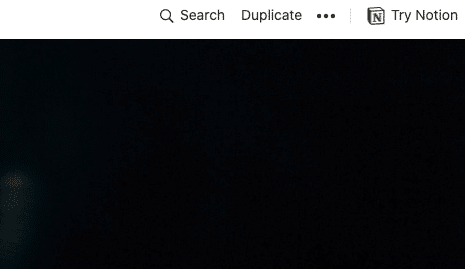
Have them click the Duplicate link – this will add the template to their Notion account in their Private pages section. They can drag the template up to any workspace they like in the left-hand navigation section.
At this stage, they can delete your sample content and start using your template.
Step 4: Set up the template for sale
One of the main options for people selling digital products is to sell through Gumroad. The way this works is as follows:
-
- You create a product on Gumroad
- They have the option to upload files or to add a redirect URL upon purchase. Choose the redirect URL and add your Notion Share link
- Save changes then publish your product, ready to sell
An important reminder when selling through Gumroad:
Give people prompts on how the checkout process works on the main product description of the product, on the Gumroad Checkout page (Thank you note section) and potentially via a workflow-sent email after purchase. A brief outline of how they will be directed to the template and will need to follow specific steps to add to their own Milenote account.