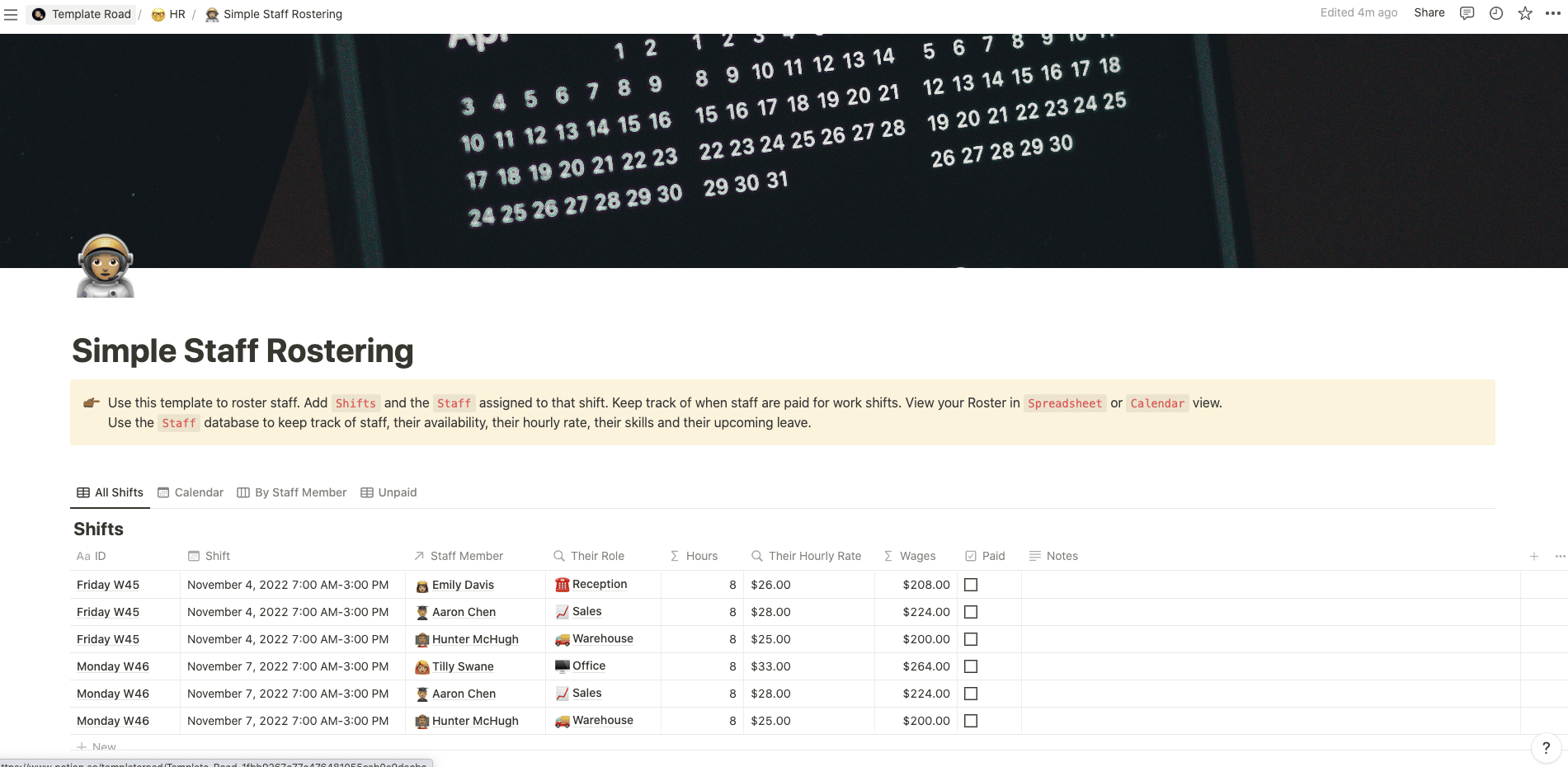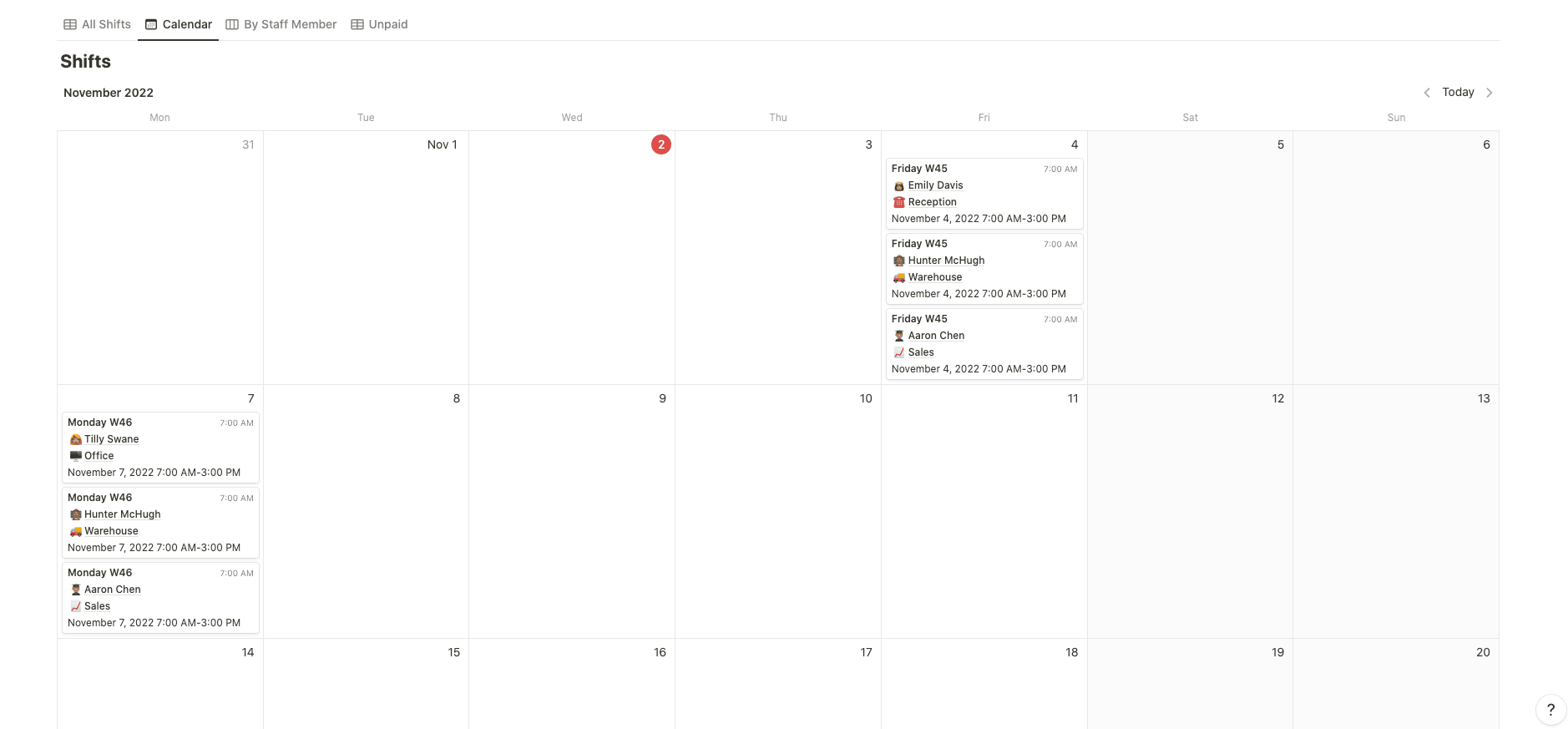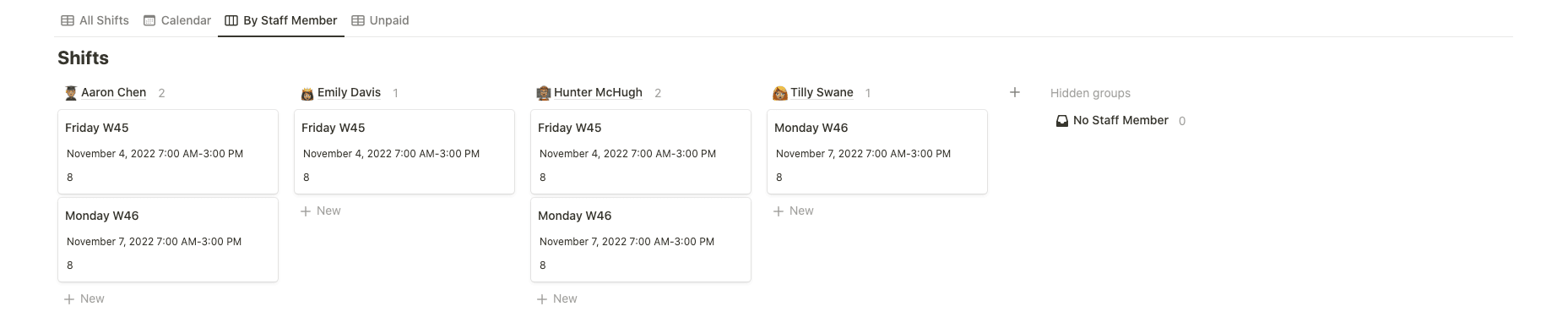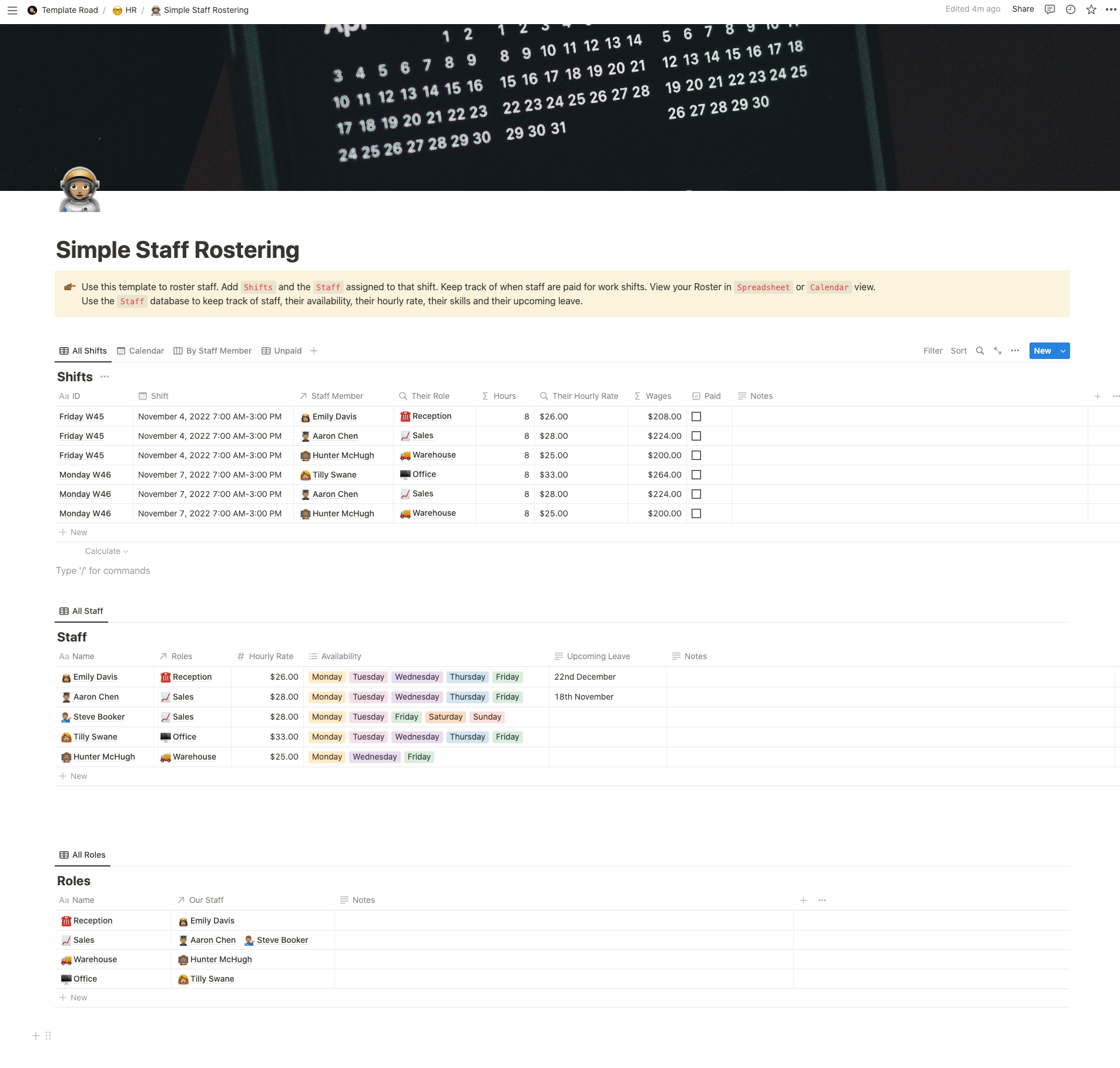Use this template to roster staff in Notion.
Buy on
Contents
Notion – Simple Staff Rostering Template
Use this template to roster staff in Notion. Add Shifts and the Staff assigned to that shift. Keep track of when staff are paid for work shifts. View your Roster in Spreadsheet or Calendar view. Use the Staff database to keep track of staff, their availability, their hourly rate, their skills and their upcoming leave.
——————————————
What you need before purchase
- Basic knowledge of how to use Notion
- Paid Notion account if you want to add lots of content to your template / Notion account (sign up here). Not much content? You’re able to use their free account.
After purchase, you’ll be able to view the template immediately. The template can be added to your Notion account by:
- Click on the template download link in Gumroad
- When viewing the Notion template, click on the “Duplicate” link in the top-right of your screen
- The template will now be available in your own Notion account
What is a Simple Staff Rostering Template?
A Simple Staff Rostering Template is a pre-designed format or layout that helps organizations create and manage staff schedules efficiently. It provides a framework where you can input information about your employees’ availability, shifts, and other relevant details to create a comprehensive roster.
Here are some common features you might find in a Simple Staff Rostering Template:
- Employee information: This section typically includes columns or rows for employee names, contact details, and any other relevant information, such as job positions or qualifications.
- Dates and shifts: The template will have columns or rows dedicated to dates, usually in a calendar format. Each date may have multiple cells or sections for various shifts, such as morning, afternoon, evening, or night shifts. This allows you to assign specific shifts to individual employees for each day.
- Availability and leave: You may find columns or checkboxes where employees can indicate their availability or any approved leave for specific dates. This information helps in avoiding conflicts when creating the roster.
- Overtime or special notes: Some templates provide space for additional notes or remarks, where you can record overtime hours, special requirements, or any other relevant details related to the shifts or employees.
- Totals and summaries: The template might include automatic calculations to provide summaries of total hours worked, overtime hours, or other relevant metrics for each employee or for the entire roster.
The purpose of a Simple Staff Rostering Template is to simplify the process of creating schedules and managing employee shifts. It allows you to have an overview of the entire roster at a glance, making it easier to identify gaps in coverage or potential scheduling conflicts. By using such a template, you can streamline the scheduling process, improve communication with your staff, and ensure optimal staffing levels for your organization.
How do I create a Simple Staff Rostering Template in Notion?
To create a Simple Staff Rostering Template in Notion, you can follow these steps:
- Open Notion and create a new page or open an existing one where you want to create the template.
- Decide on the structure and layout of your template. Consider the information you want to include, such as employee names, dates, shifts, availability, and any other relevant details.
- Create a table: Click on the “+” icon to add a new block and select “Table” from the options. This will create a blank table where you can input your roster information.
- Customize the table: Adjust the number of columns and rows to match the structure you planned for your roster. Right-click on a cell to insert or delete rows or columns as needed.
- Add headers: In the first row of the table, enter headers for each column. Common headers could include “Employee Name,” “Date,” “Shift,” “Availability,” and any other relevant categories.
- Input employee information: Start entering the employee names in the first column, one name per row. You can also include additional columns for employee contact details, positions, or any other relevant information.
- Fill in the roster details: Go through each row and column to input the dates, shifts, and availability information. You can assign shifts by adding text or using checkboxes to indicate the availability or leave for each employee and date.
- Customize the template: You can further customize the template by adding additional columns or sections based on your requirements. For example, you can include columns for overtime hours, notes, or calculations to track total hours worked.
- Save and reuse: Once you have completed your template, save it for future use. You can duplicate the page to create new rosters for different time periods or departments within your organization.
By following these steps, you can create a Simple Staff Rostering Template in Notion that suits your specific needs. Remember to adjust and modify the template as necessary to accommodate any unique requirements or additional information you may want to include.