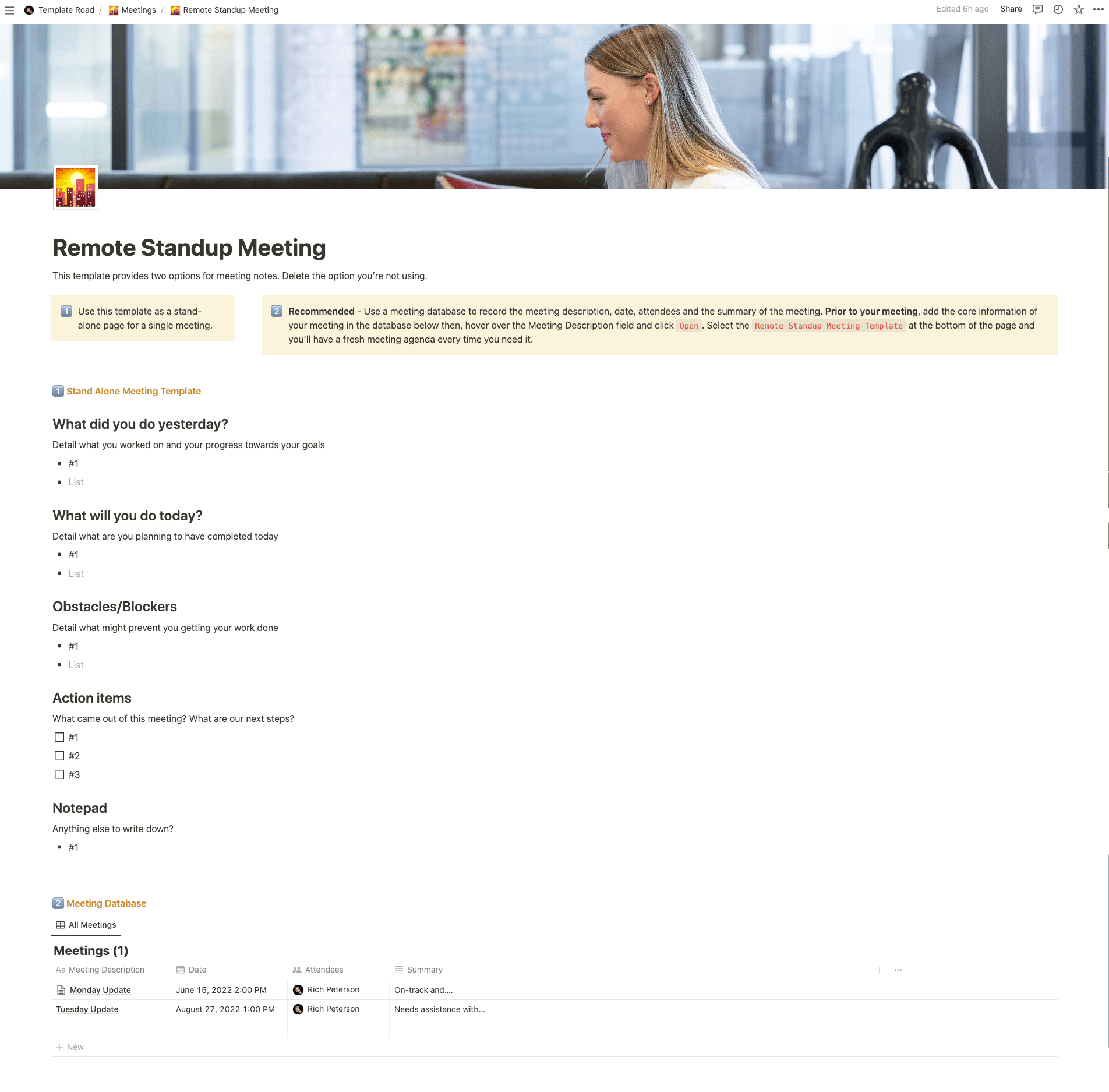This template is perfect for planning and running remote standup meetings in Notion.
Buy on
Contents
Notion – Remote Standup Meeting Template
This template is perfect for planning and running remote standup meetings in Notion. Stand-up meetings are an excellent opportunity to get a quick update on what everyone is working on. They’re also a great place to discuss issues that may not make it into the daily scrum. In addition, they give people the chance to ask questions about upcoming tasks without having to wait until the next day. To keep things short, try writing down just one thing per person. For example, “I’m working on finishing my report.” Or “I’m working on getting our new website ready for launch.”
——————————————
What you need before purchase
- Basic knowledge of how to use Notion
- Paid Notion account if you want to add lots of content to your template / Notion account (sign up here). Not much content? You’re able to use their free account.
After purchase, you’ll be able to view the template immediately. The template can be added to your Notion account by:
- Click on the template download link in Gumroad
- When viewing the Notion template, click on the “Duplicate” link in the top-right of your screen
- The template will now be available in your own Notion account
What is a Remote Standup Meeting Template?
A Remote Standup Meeting Template is a pre-designed format or structure used to conduct daily or regular standup meetings with remote or distributed teams. It provides a framework for team members to share updates, discuss progress, and align on tasks and priorities, even when working remotely.
A typical Remote Standup Meeting Template includes the following components:
- Meeting Details: This section includes the meeting date, time, and location (e.g., video conferencing platform or collaboration tool). It also lists the attendees, including team members participating in the remote standup meeting.
- Individual Updates: The template provides sections for each team member to share their individual updates. This can include a brief summary of what they worked on since the last meeting, what they plan to work on next, and any obstacles or challenges they are facing.
- Task and Priority Alignment: This section allows team members to discuss and align on tasks, priorities, and dependencies. It can include a summary of upcoming tasks, their status, and any changes or adjustments required.
- Key Milestones or Deadlines: If there are specific milestones or deadlines associated with the project, the template can include a section to highlight them. This ensures that team members are aware of upcoming deadlines and can plan their work accordingly.
- Action Items and Follow-up: At the end of the meeting, a section is dedicated to capturing action items and follow-up tasks. This includes tasks to be assigned, deadlines, responsible team members, and any dependencies or follow-up actions required.
- Meeting Notes or Recap: The template may include a section to document the meeting notes or a brief recap of the discussions and decisions made during the remote standup meeting. This serves as a reference for team members and allows absentees to catch up on the important points discussed.
By utilizing a Remote Standup Meeting Template, remote teams can effectively conduct daily or regular standup meetings, promote transparency, and ensure that all team members are aligned on tasks and priorities. The template helps streamline the meeting process, encourages collaboration, and keeps the team connected and informed, even when working remotely.
How do I create a Remote Standup Meeting Template in Notion?
To create a Remote Standup Meeting Template in Notion, you can follow these steps:
- Open Notion: Launch the Notion app or access Notion through your web browser.
- Create a new page or database: Click on the “+” icon in the left sidebar to create a new page or database. Give it a title, such as “Remote Standup Meeting Template.”
- Set up the structure: Determine the components and sections you want to include in your template. You can have sections like “Meeting Details,” “Individual Updates,” “Task and Priority Alignment,” “Key Milestones or Deadlines,” “Action Items and Follow-up,” and “Meeting Notes or Recap.”
- Add headers and subheadings: In the page or database, click on the “+” icon below a section to add a new block. Choose the “Header” or “Subheader” option, and enter the appropriate title for each section or subheading.
- Customize the template: Below each section, add the necessary content or structure. You can use a combination of text, bullet points, tables, or any other elements you find suitable. For example, in the “Individual Updates” section, you can create fields for each team member to enter their updates.
- Format and style: You can format text, apply headers, change colors, and adjust the layout to make your template visually appealing and easy to navigate. Utilize the formatting options available in Notion’s toolbar to customize the appearance of the template.
- Save as a template: Once you’ve created your Remote Standup Meeting Template, save it as a separate page or database. You can duplicate this template for future remote standup meetings by right-clicking on it and selecting “Duplicate” or using the “Duplicate” option in the page or database settings.
- Reuse and customize: Duplicate the template whenever you need to conduct a remote standup meeting. Update the relevant sections and fields to tailor the template to the specific meeting, including the meeting date, attendees, individual updates, tasks, milestones, and action items.
By creating a Remote Standup Meeting Template in Notion, you can streamline the process of conducting standup meetings with remote teams. Notion’s flexibility allows you to customize the template to fit your team’s unique requirements, and you can easily duplicate and reuse the template for future standup meetings, saving time and ensuring consistency in meeting structure and information sharing.