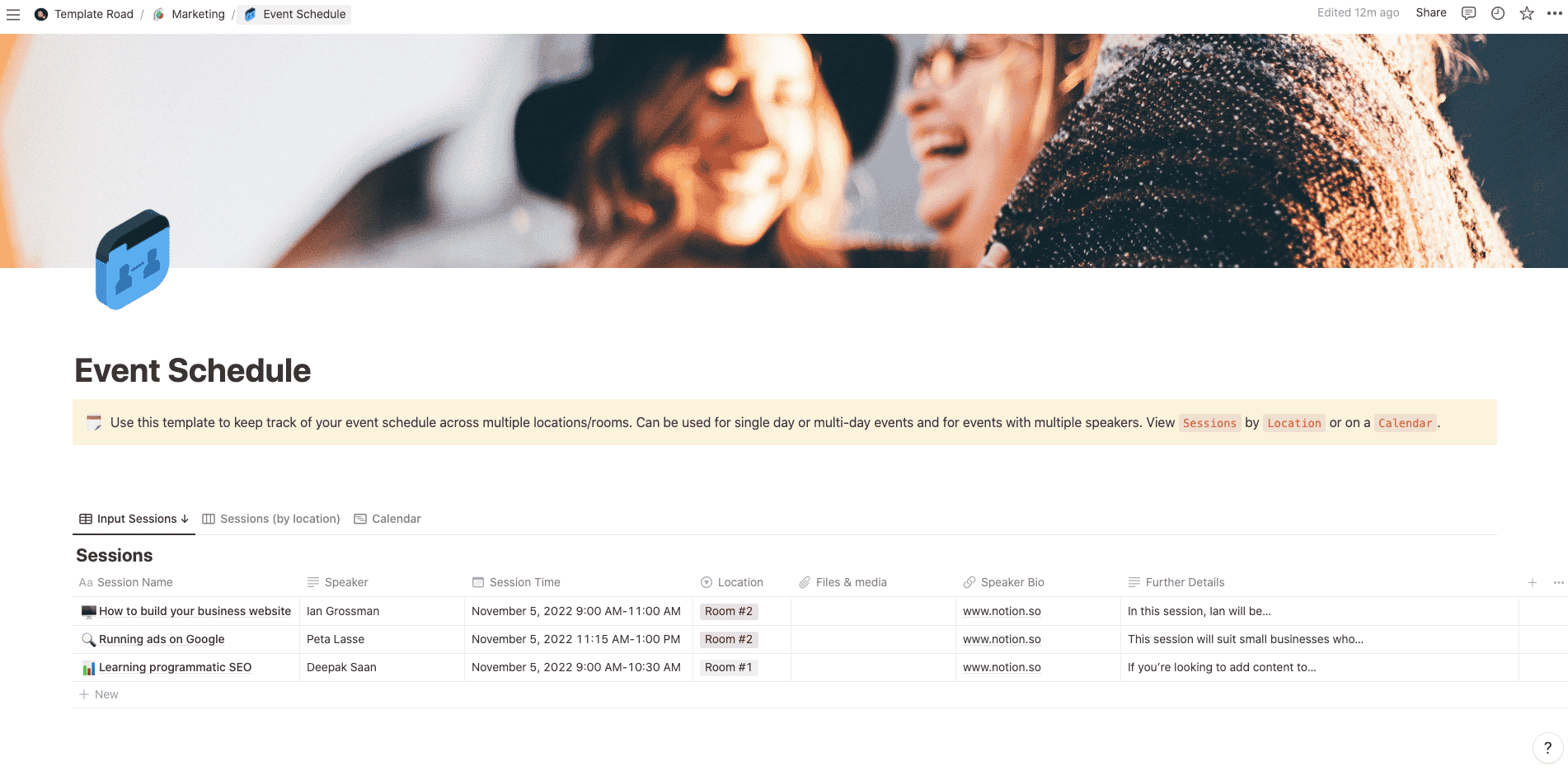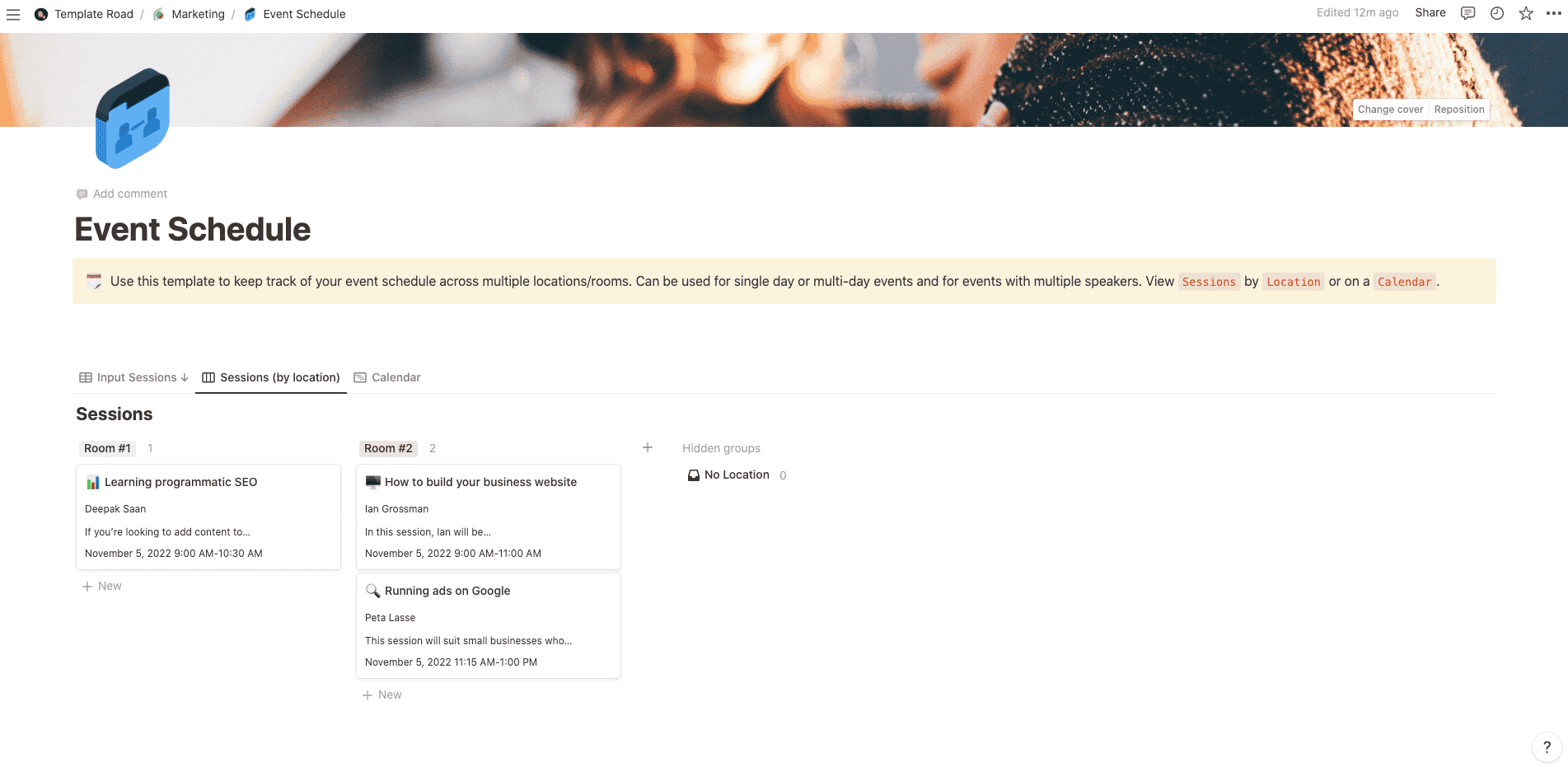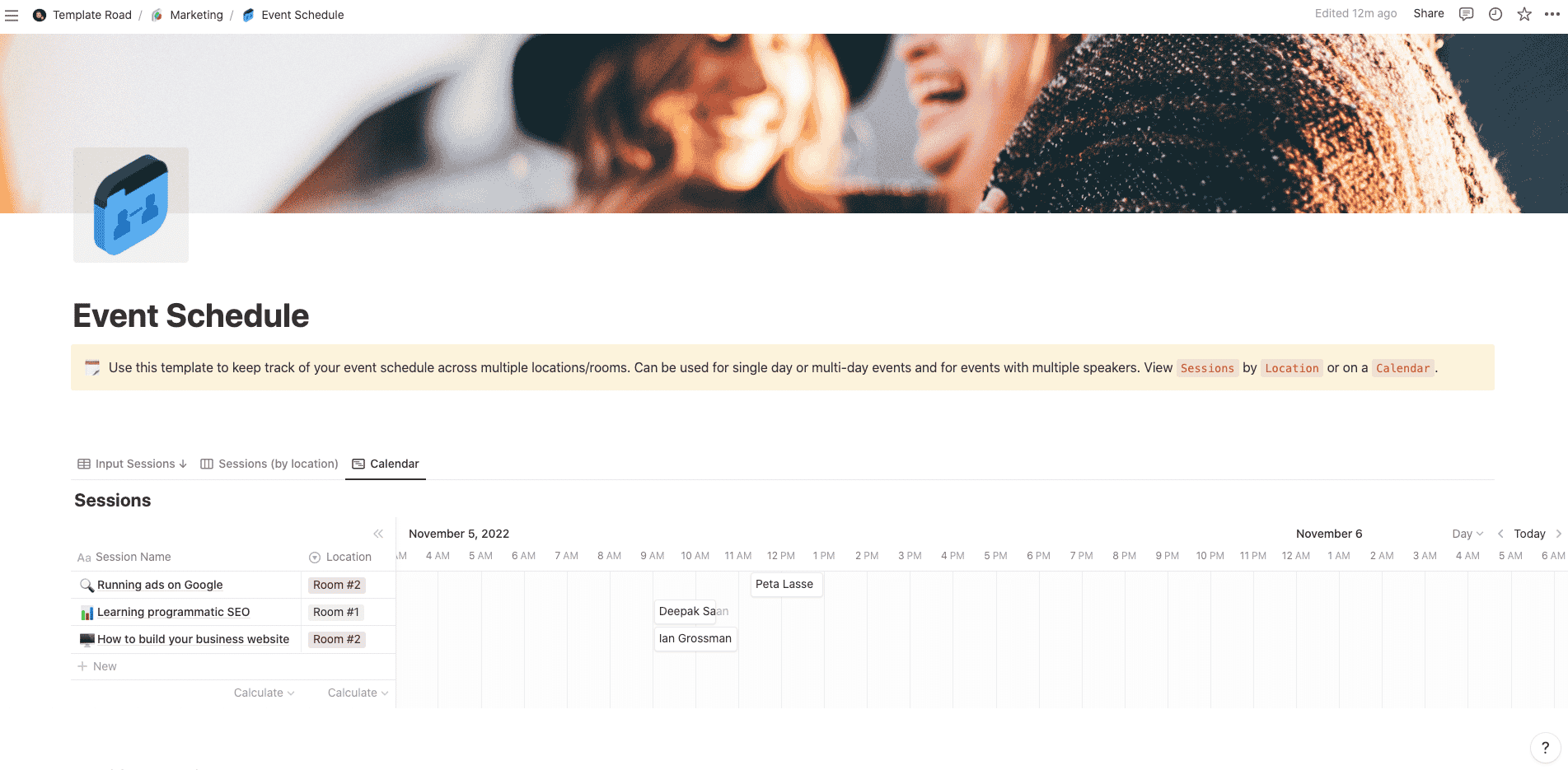Use this template to keep track of your event schedule across multiple locations/rooms.
Buy on
Contents
Notion – Event Schedule Template
Use this template to keep track of your event schedule across multiple locations/rooms. Create an event itinerary that includes dates, locations and programming start and end times. This simple spreadsheet is useful for creating an organized event scheduler that you can share with your staff and attendees. You may also use this template for one or two-day events, or for a conference with multiple speakers who will present in various venues.
——————————————
What you need before purchase
- Basic knowledge of how to use Notion
- Paid Notion account if you’re looking to add lots of content to your template / Notion account (sign up here). Not much content? You’re able to use their free account.
After purchase, you’ll be able to view the template immediately. The template can be added to your Notion account by:
- Click on the template download link in Gumroad
- When viewing the Notion template, click on the “Duplicate” link in the top-right of your screen
- The template will now be available in your own Notion account
For ongoing use, the steps are:
- Login to Notion and select the template you want to view
- Click on the Duplicate link in the top-right of your screen to create a copy to use
- You’ll be able to retain the Notion template and work on the Duplicate (with a new name) and can repeat this process whenever you want to use the template again
What is an Event Schedule Template?
To create a Social Media Effectiveness Tracker Template in Notion, you can follow these steps:
- Open Notion: Launch the Notion app or access Notion through your web browser.
- Create a new page or database: Click on the “+” icon in the left sidebar to create a new page or database. Give it a title, such as “Social Media Effectiveness Tracker Template.”
- Set up the structure: Determine the components and sections you want to include in your template. You can have sections like “Social Media Platforms,” “Key Performance Indicators (KPIs),” “Monthly/Weekly Tracking,” “Data Analysis,” “Campaign Tracking,” “Notes and Observations,” and “Action Plan.”
- Add a table or database: In Notion, tables or databases are excellent for organizing and tracking data. Click on the “+” icon in your page or database and select “Table” or “Database” to add a table or database to your template.
- Add column headers: In the first row of the table or database, add the column headers for each component. For example, in the “Social Media Platforms” section, you can have a column for the platform name. In the “Key Performance Indicators (KPIs)” section, you can have columns for metrics like followers/audience growth, engagement rate, reach, impressions, etc.
- Customize the table or database: Format the table or database to fit your preferences. You can adjust column widths, add or remove rows, and customize the appearance using the formatting options available in Notion’s toolbar. You can also add properties or filters to the database to enhance functionality.
- Add additional sections and components: Below the table or database, create sections for “Data Analysis,” “Campaign Tracking,” “Notes and Observations,” and “Action Plan.” You can use headers, subheadings, or toggle blocks to organize these sections.
- Save as a template: Once you’ve set up your Social Media Effectiveness Tracker Template, save it as a separate page or database. You can duplicate this template for future use by right-clicking on it and selecting “Duplicate” or using the “Duplicate” option in the page or database settings.
- Reuse and track data: Duplicate the template whenever you want to track the effectiveness of your social media activities. Fill in the relevant data in the table or database, analyze the results, record observations, and update the action plan accordingly.
By creating a Social Media Effectiveness Tracker Template in Notion, you can organize and track your social media performance systematically. Notion’s flexibility allows you to customize the template to fit your specific tracking needs, and you can easily duplicate and reuse the template for ongoing monitoring and analysis of your social media efforts.
How do I create an Event Schedule Template in Notion?
To create an Event Schedule Template in Notion, you can follow these steps:
- Open Notion: Launch the Notion app or access Notion through your web browser.
- Create a new page or database: Click on the “+” icon in the left sidebar to create a new page or database. Give it a title, such as “Event Schedule Template.”
- Set up the structure: Determine the components and sections you want to include in your template. You can have sections like “Date and Time,” “Event Details,” “Sessions/Activities,” “Breaks and Networking Time,” “Speakers or Presenters,” “Venue and Room Assignments,” and “Additional Notes or Instructions.”
- Add headers and subheadings: In the page or database, click on the “+” icon below a section to add a new block. Choose the “Header” or “Subheader” option, and enter the appropriate title for each section or subheading.
- Customize the template: Below each section, add the necessary content or structure. You can use a combination of text, bullet points, tables, or any other elements you find suitable. For example, in the “Sessions/Activities” section, you can create a table with columns for session title, start time, end time, and description.
- Format and style: You can format text, apply headers, change colors, and adjust the layout to make your template visually appealing and easy to navigate. Utilize the formatting options available in Notion’s toolbar to customize the appearance of the template.
- Save as a template: Once you’ve created your Event Schedule Template, save it as a separate page or database. You can duplicate this template for future events by right-clicking on it and selecting “Duplicate” or using the “Duplicate” option in the page or database settings.
- Reuse and customize: Duplicate the template for each new event you want to plan. Update the relevant details, such as event dates, session titles, speakers, and venue information, to tailor the template to the specific event.
By creating an Event Schedule Template in Notion, you can efficiently plan and organize your events. Notion’s flexibility allows you to customize the template to fit the unique requirements of each event, and you can easily duplicate and reuse the template for future events, saving time and ensuring consistency in event scheduling.
Related templates
-
Notion – Company Events Department
$69Original price was: $69.$49Current price is: $49.