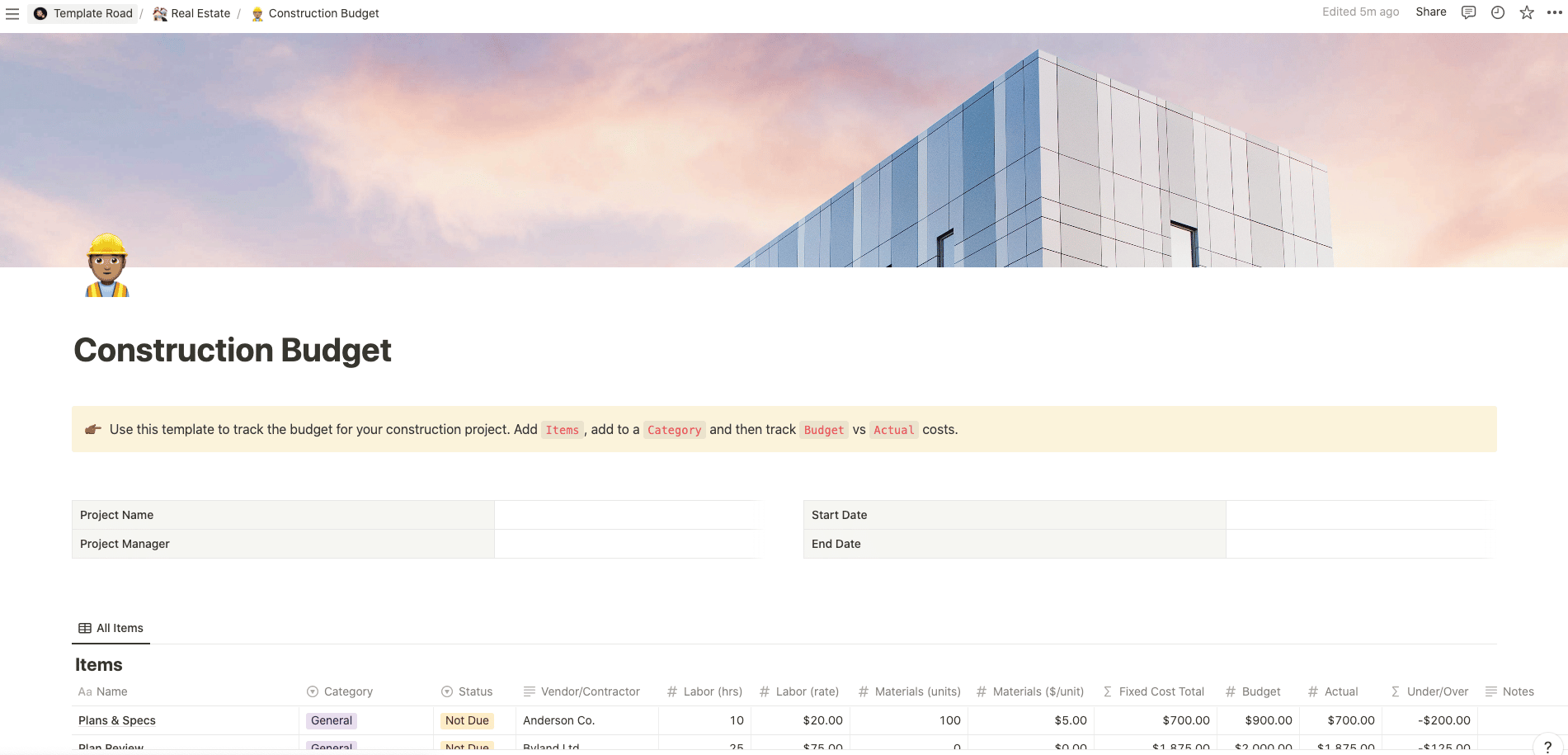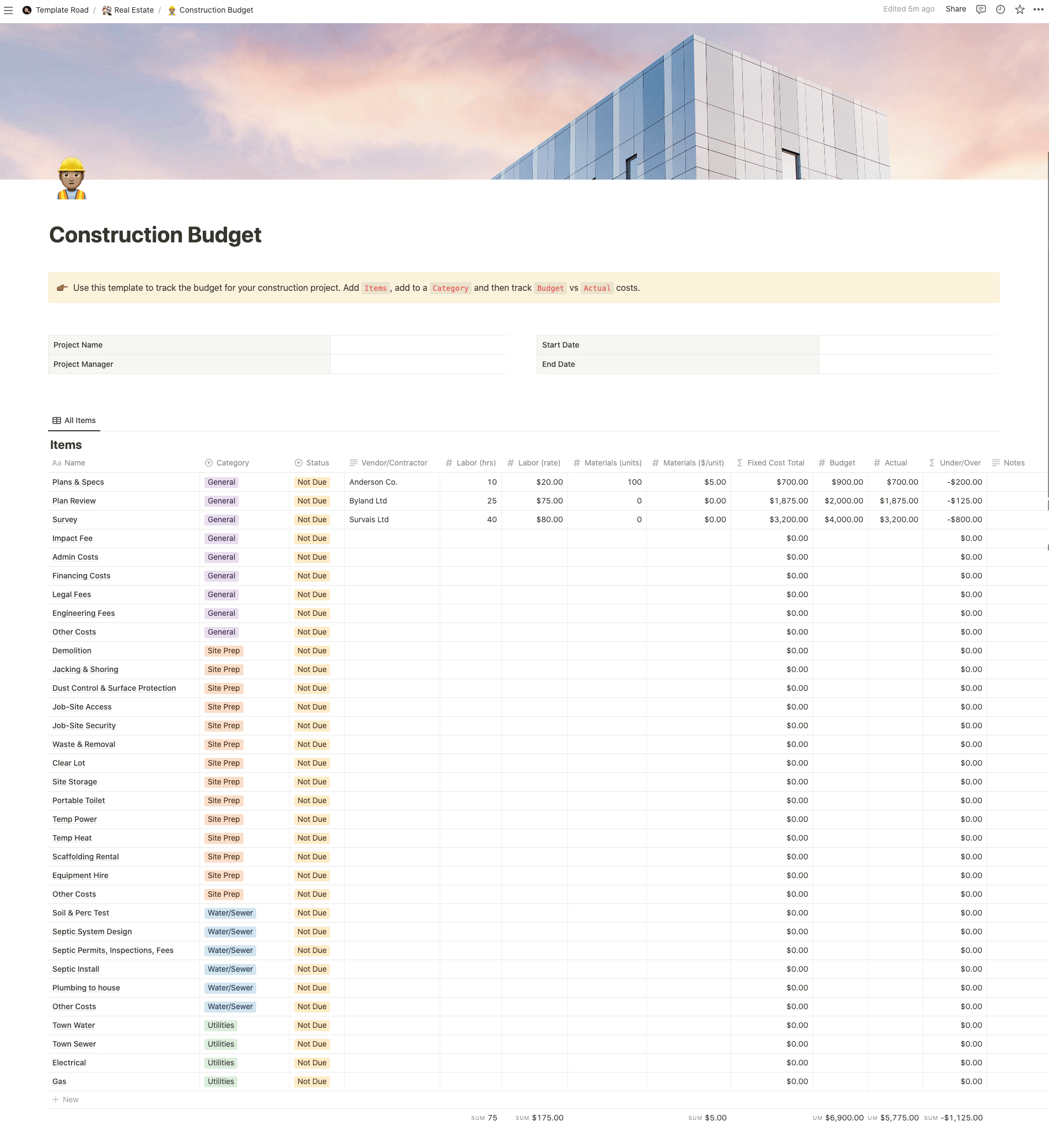Use this template to track the budget for your construction project in Notion.
Buy on
Contents
Notion – Construction Budget Template
Use this template to track the budget for your construction project in Notion. Add Items, add to a Category and then track Budget vs Actual costs. A construction budget is important for any project, whether it be a home renovation, or building a new business. The first step is to determine what the total cost of the project will be. Next, divide the total into smaller parts, such as materials, labour, and subcontractors. Then, add up all of these costs, and subtract them from the total amount of money available. This should give you a rough idea of how much money you need to spend on each part of the project.
——————————————-
What you need before purchase
- Basic knowledge of how to use Notion
- Paid Notion account if you want to add lots of content to your template / Notion account (sign up here). Not much content? You’re able to use their free account.
After purchase, you’ll be able to view the template immediately. The template can be added to your Notion account by:
- Click on the template download link in Gumroad
- When viewing the Notion template, click on the “Duplicate” link in the top-right of your screen
- The template will now be available in your own Notion account
What is a Construction Budget Template?
A Construction Budget Template is a pre-designed format or spreadsheet used to plan, track, and manage the financial aspects of a construction project. It provides a structured framework for estimating, allocating, and monitoring the costs associated with various construction activities, materials, labor, and other project-related expenses. The template helps construction professionals, project managers, or homeowners keep a record of projected and actual costs to ensure that the project stays within budget.
Here are some common elements you might find in a Construction Budget Template:
1. Project Details: This section captures essential information about the construction project, such as the project name, location, project manager, and dates.
2. Cost Categories: The template includes a breakdown of cost categories, such as site preparation, materials, labor, permits and fees, equipment rental, subcontractors, contingency, and others. This helps to categorize and organize the different types of expenses associated with the construction project.
3. Estimated Costs: Under each cost category, there are fields or columns to input the estimated costs for each item or task. This involves forecasting the expenses based on previous experience, market rates, or quotations.
4. Actual Costs: As the project progresses, the template provides space to record the actual costs incurred for each item or task. This allows for tracking and comparing the estimated costs against the actual costs, helping to identify any variations or discrepancies.
5. Variance Analysis: The template may include a section to calculate and display the variance between the estimated and actual costs. This helps project managers or stakeholders understand where the project is over or under budget and take appropriate actions if needed.
6. Budget Summary: The template may include a summary section that consolidates the estimated and actual costs for each cost category, providing a comprehensive overview of the overall budget status.
7. Contingency Planning: Construction projects often include a contingency budget to account for unforeseen expenses or changes in scope. The template may include a section to allocate and track the contingency budget and its utilization.
8. Total Budget: The template provides a field or column to calculate and display the total budget for the project, which is the sum of the estimated costs across all cost categories.
9. Notes and Comments: There may be space to add notes or comments related to specific cost items, changes, or any other relevant details for proper documentation and communication.
The purpose of a Construction Budget Template is to facilitate effective financial management and control during a construction project. It allows project stakeholders to estimate costs accurately, monitor expenses, and make informed decisions to keep the project within the allocated budget. By using this template, construction professionals can better track and manage their construction project finances, minimizing the risk of cost overruns and ensuring the financial success of the project.
Please note that the specific elements and design of a Construction Budget Template may vary based on individual preferences, the scale of the project, and the complexity of cost estimation. It is recommended to customize the template based on your specific needs and adjust the layout or sections as necessary.
How do I create a Construction Budget Template in Notion?
To create a Construction Budget Template in Notion, you can follow these steps:
1. Open Notion and create a new page or open an existing one where you want to create the template.
2. Decide on the structure and layout of your template. Consider the elements you want to include in your Construction Budget Template, such as project details, cost categories, estimated costs, actual costs, variance analysis, budget summary, contingency planning, total budget, and notes/comments.
3. Start by adding headings or subheadings for each element. You can use the “/” command in Notion to quickly create different block types, such as headings, subheadings, or bullet points.
4. Under the “Project Details” section, create fields or bullet points to capture essential information about the construction project, such as the project name, location, project manager, and dates.
5. Create a section for “Cost Categories” and list the different cost categories you want to track. This can include site preparation, materials, labor, permits and fees, equipment rental, subcontractors, contingency, and any other relevant categories specific to your project.
6. Under each cost category, create fields or columns to input the estimated costs. This can be done by adding rows or bullet points for each item or task within the category and having a separate column for estimated costs.
7. As the project progresses, create fields or columns to record the actual costs for each item or task. This allows you to track and compare the estimated costs against the actual costs. You can add additional rows or bullet points for each cost item and include columns for actual costs.
8. If desired, create a section for “Variance Analysis” to calculate and display the variance between the estimated and actual costs. This helps you understand where the project is over or under budget. You can add formulas or calculations to automatically calculate the variances based on the estimated and actual costs.
9. Create a section for “Budget Summary” to consolidate the estimated and actual costs for each cost category. This provides a comprehensive overview of the overall budget status. You can add formulas or calculations to automatically sum up the costs within each category and display the totals.
10. If applicable, create a section for “Contingency Planning” to allocate and track the contingency budget. This can involve adding a separate row or bullet point for the contingency category and including columns for estimated and actual contingency costs.
11. Include a field or column to calculate and display the “Total Budget” for the project, which is the sum of the estimated costs across all cost categories. You can add a formula or calculation to automatically calculate the total based on the estimated costs.
12. Reserve a section for “Notes and Comments” to add any relevant notes or comments related to specific cost items, changes, or other details. This provides a space for proper documentation and communication.
13. Customize and refine the template: Adjust the formatting, colors, or styles to make the template visually appealing and easy to read. You can also add additional sections or customize the template based on your specific needs.
14. Save and reuse: Once you have completed your template, save it for future use. You can duplicate the page to create Construction Budget templates for different projects or modify the template as needed for various construction scenarios.
By following these steps, you can create a Construction Budget Template in Notion that suits your specific construction project’s financial management needs. Remember to customize the template based on your requirements and adjust the structure or sections as necessary.